Recover Deleted Files on Mac

In today's world, digital files are an essential part of our daily lives. Whether it's work-related documents, personal photos, or important videos, we rely on them heavily. But what happens when we accidentally delete these files? Is it possible to recover them on Mac? Fortunately, the answer is yes! In this article, we will discuss the process of recovering deleted files on Mac, including using Prosoft Engineering’s file recovery software Data Rescue on Mac.
Is it Possible to Recover Deleted Files on Mac?
The short answer is yes, it is possible to recover deleted files on Mac. However, the success rate depends on several factors, including the type of file, the method of deletion, and the amount of time that has passed since deletion. For example, if the file was deleted using the "Command + Delete" keyboard shortcut, it will be moved to the Trash folder and easily restored. On the other hand, if the file was deleted using "Shift + Command + Delete," it is permanently deleted from the system.
Are Permanently Deleted Files Gone Forever?
The answer to this question depends on several factors, including the type of deletion and the amount of time that has passed since the file was deleted. In some cases, permanently deleted files may be recoverable using file recovery software. However, in other cases, the files may be gone forever.
Recovering Permanently Deleted Files on Mac
If you have permanently deleted a file on Mac, don't panic just yet. There are several software options available that can help recover permanently deleted files. One such option is Data Rescue file recovery software for Mac. Here are the steps to recover permanently deleted files on Mac using Data Rescue:
- Download and Install Data Rescue file recovery software for Mac.
- Launch Data Rescue and select "Start Recovering Files"
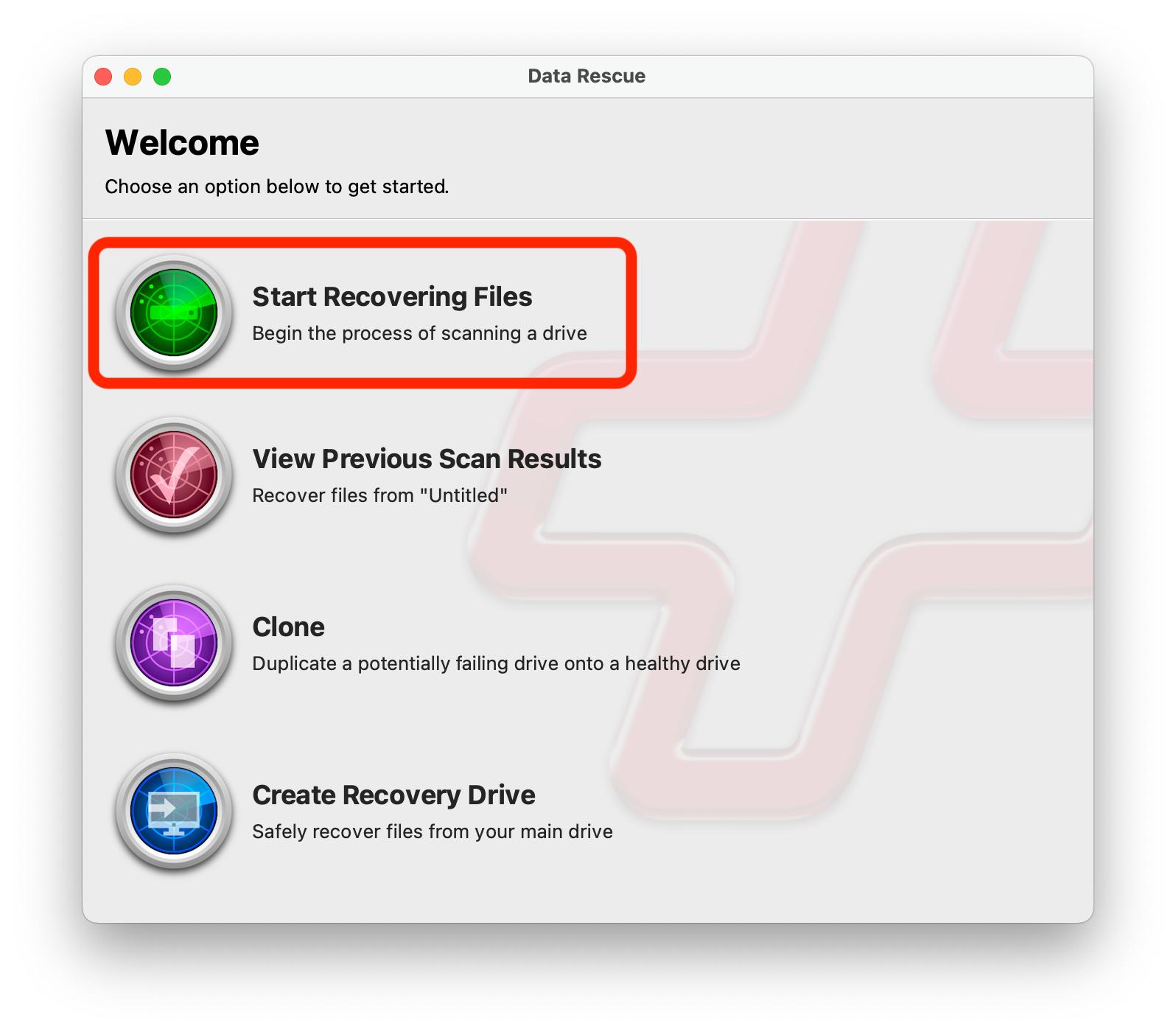
- Select the drive you want to scan
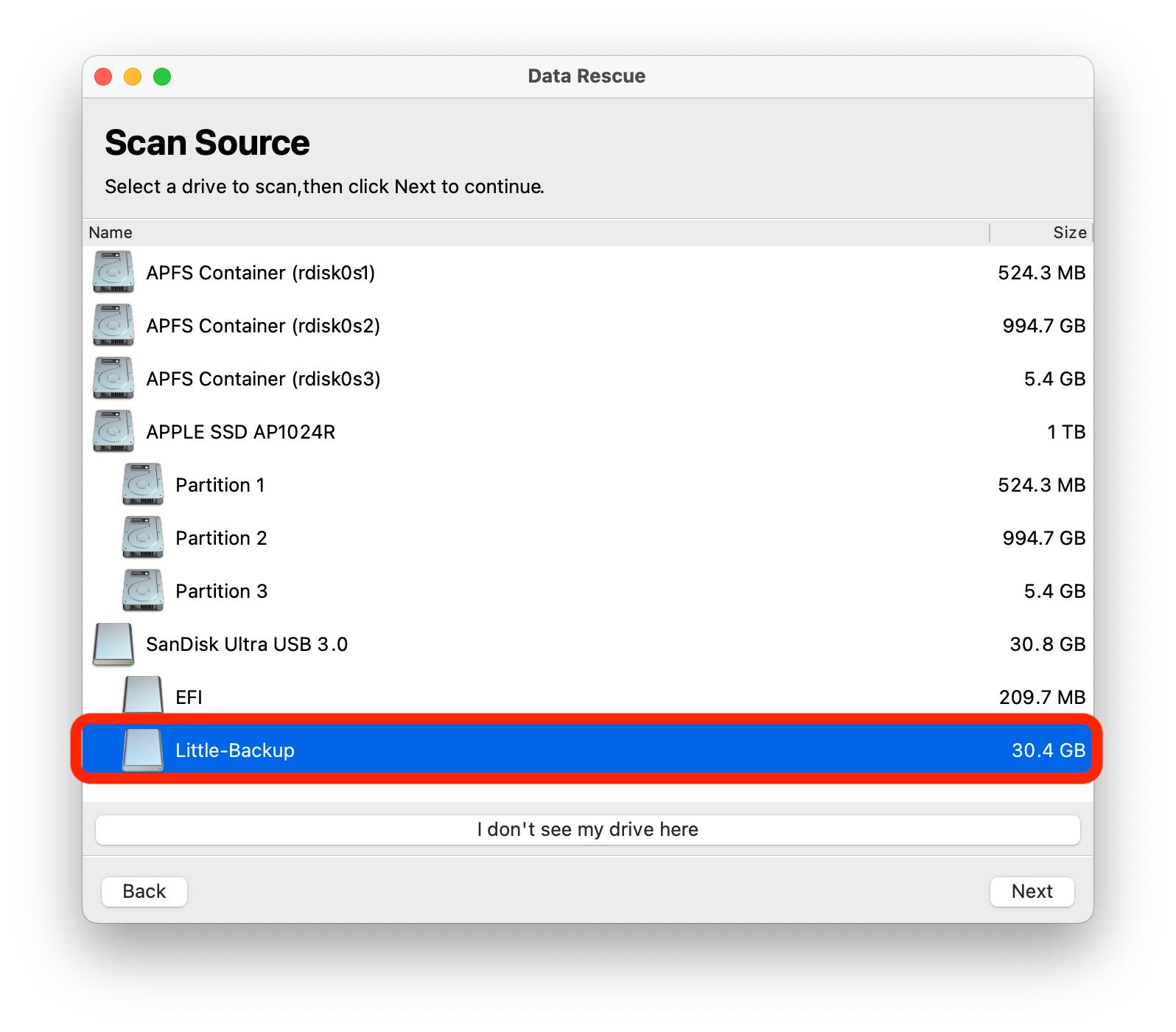
- Select a scan type depending on your situation and select start
- Quick Scan: The Quick Scan is the fastest method that detects existing directory structures even if your volume does not mount
- Deep Scan: The Deep Scan is a comprehensive scan method that provides the most results possible. The Deep Scan is a two-part scan method: 1) detects existing directory structures on the hard drive, 2) scan the whole hard drive for any file patterns to rebuild the raw data of any recognized files.
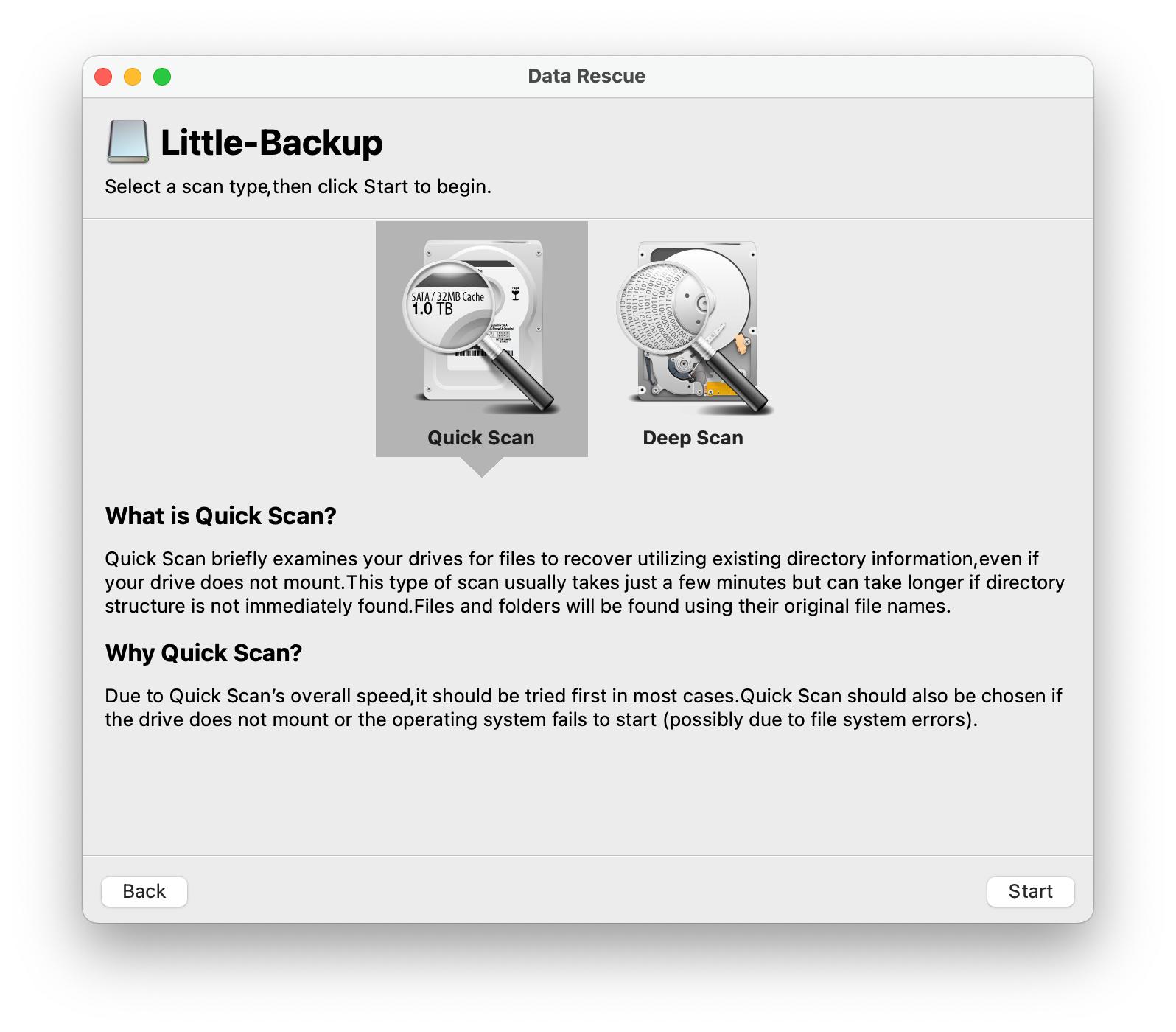
- Once the scan is complete, select your lost files and click on recover.
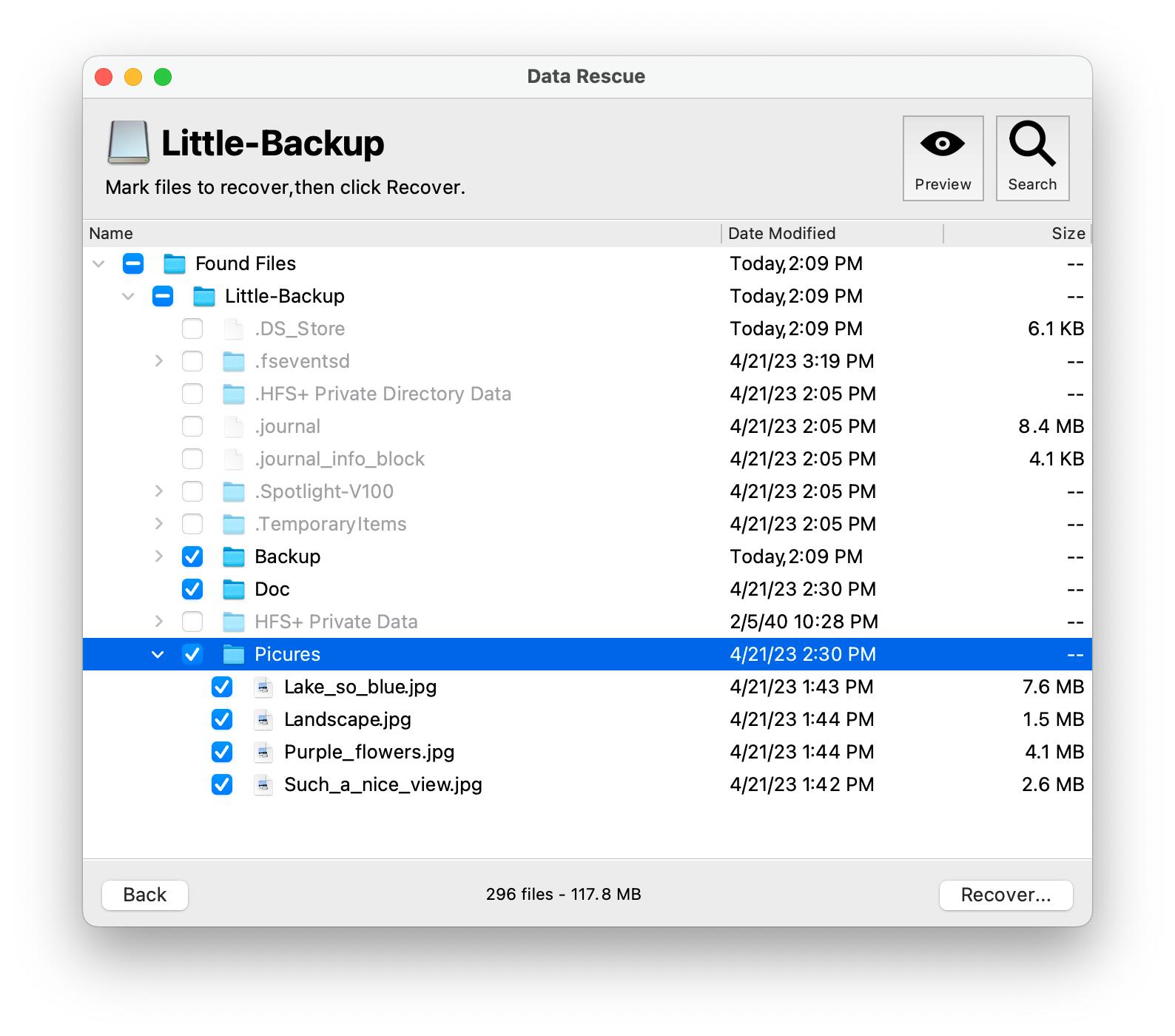
- You will be prompted to select a recovery location. Once selected click Open.
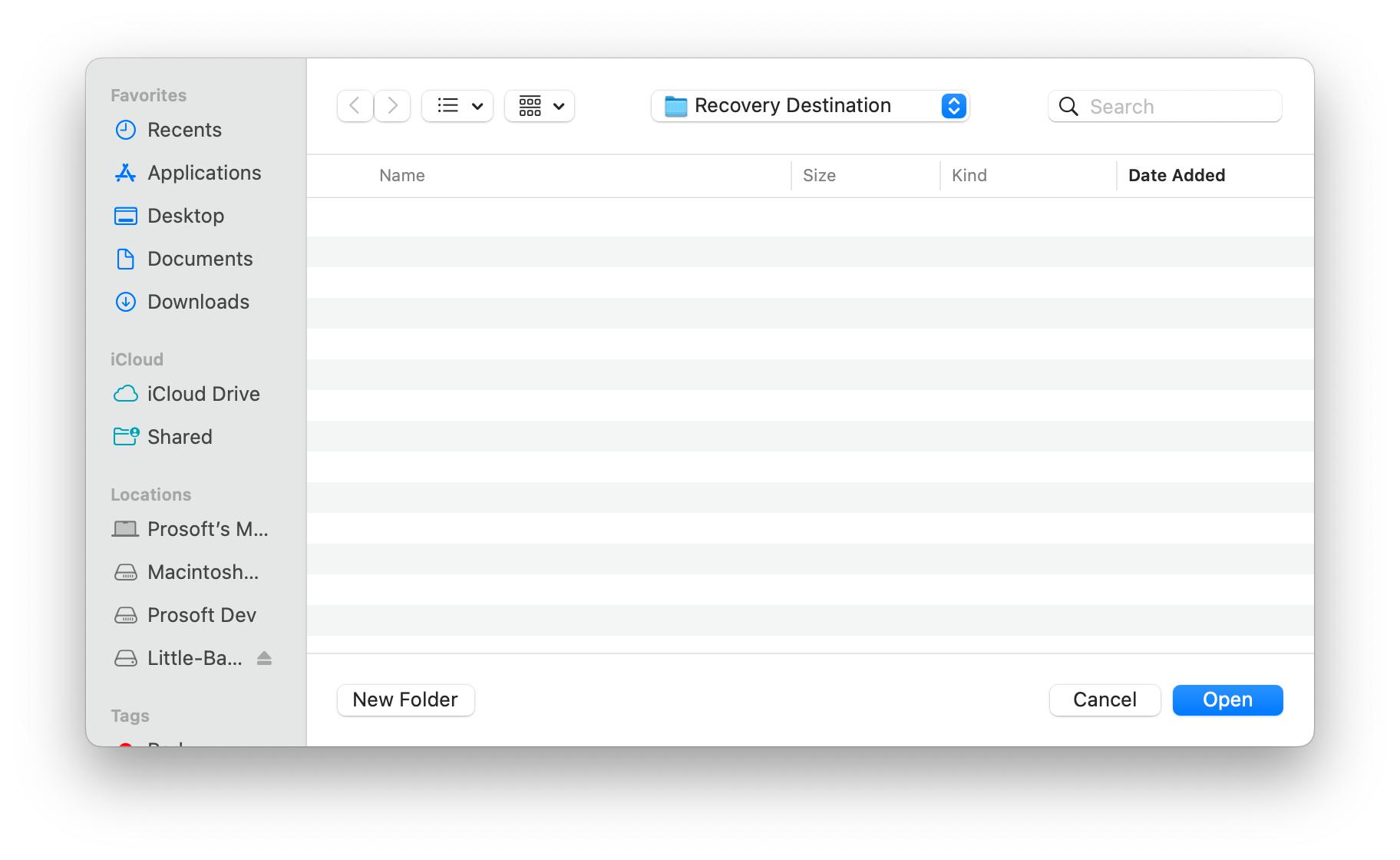
Note: If you did not find the files you were looking for please try and run a Deep Scan. If you are attempting to recover an unusual file format. You can try to teach Data Rescue these unique file types using File IQ.
Recovering Deleted Files on Mac Without Software
If you don't want to use software to recover deleted files on Mac, there is another option available. You can use the macOS Restore from Trash feature to recover deleted files if they were not permenatlty deleted. Here's how:
- Open the Trash folder on your Mac.
- Select the file(s) you wish to recover.
- Right-click on the file(s) and select "Put Back."
- The file(s) will be restored to their original location.
Frequently Asked Questions
1. How can I recover files from a formatted SD card on Mac?
You can use file recovery software like Data Rescue, Recuva (Windows only), Disk Drill, and many more to recover files from a formatted SD card on Mac.
2. How can I recover accidentally deleted Excel and Word files?
You can use use the method described above to recover Excel, Word, or even Powerpoint files on Mac.
3. Does Mac have a Recently Deleted folder?
Yes, Mac has a Recently Deleted folder (Called Trash) where deleted files are stored temporarily before being permanently deleted.
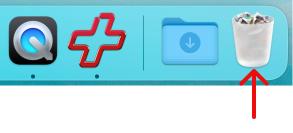
File recovery on Mac is possible with the help of software or using the built-in Restore from Trash feature. While there are limitations to file recovery, it is always worth a try to recover important files that have been accidentally deleted. The important thing to remember is to act quickly and avoid writing new data to the drive where the deleted file was located. This can overwrite the space where the deleted file was stored, making it difficult or impossible to recover.
Whether you're using built-in features or third-party software, it's always important to have a backup plan in place to protect your important files. This can include regular backups to an external hard drive or using cloud storage services like Google Drive or Dropbox to keep important files safe. By following the steps outlined in this article and taking the necessary precautions to protect your files in the future, you can ensure that your important data is recovered and remains safe and secure.