Windows Data Recovery Software
Data Rescue 5 (Legacy)
Have you accidentally deleted or lost important files? Or does your external or internal drive no longer appear/respond? Our data recovery software can retrieve those priceless photos or videos and important business or school documents for you with a few simple steps.
Requires Windows 7. Secondary Storage Device, and Internet Connection
Are you running macOS? Click here to view Data Rescue for Mac.
Licensing
Standard License: One System Activation | *5 Drive Recovery Limit | One-Time Payment
Professional License: Unlimited System Activation | One Technician | Unlimited Drive Recovery Limit | Annual Subscription
*Scanning an internal/external hard drive, USB flash drive, and SD card will count towards this limit
Recover Your Important Documents and Pictures
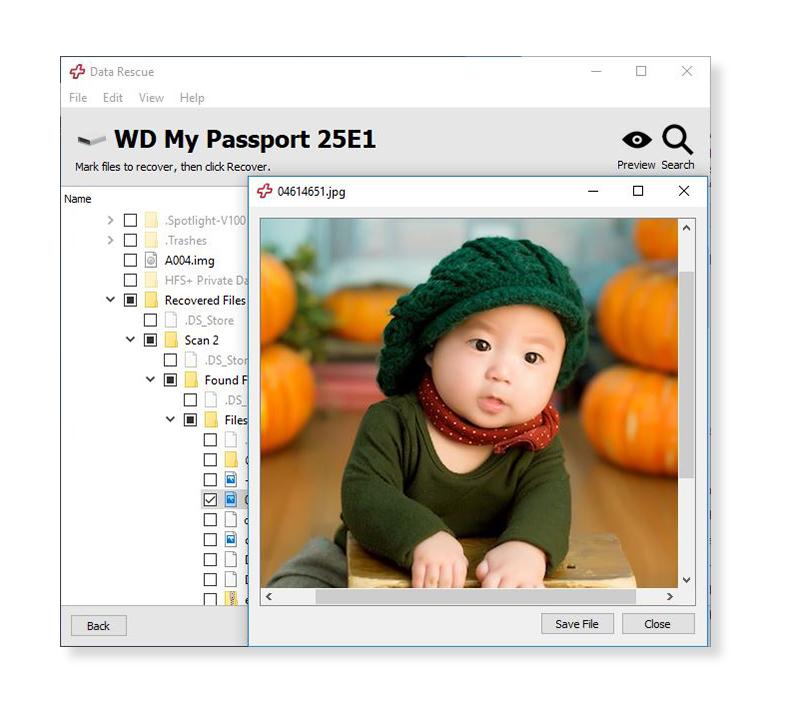
Free Demo
Preview Your Recoverable Files
We encourage our users to try the demo version of Data Rescue: This will allow you to run a full scan as you would the paid version and preview your recoverable files.
Start Recovering Files:
Begin recovery of your hard drive.
View Previous Scan Results:
If you have a completed scan, this will bring you to the scan results where you can locate files for recovery. Make sure you have the original drive that was being scanned connected to your computer (only the last scan will be saved).
Clone:
Create a clone if your hard drive appears to be having hardware problems or if the Quick and Deep scan are stating an excessive amount of time to scan.
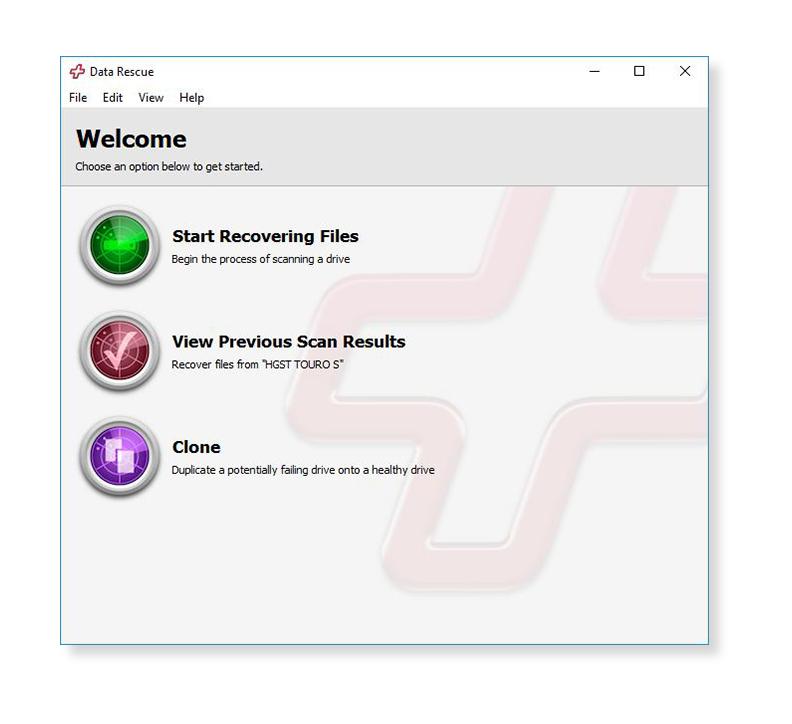
Scan Source:
Whether you accidentally deleted files from your startup drive or external storage (external hard drives, USB flash drives, or SD cards) select the device you need to recover from.
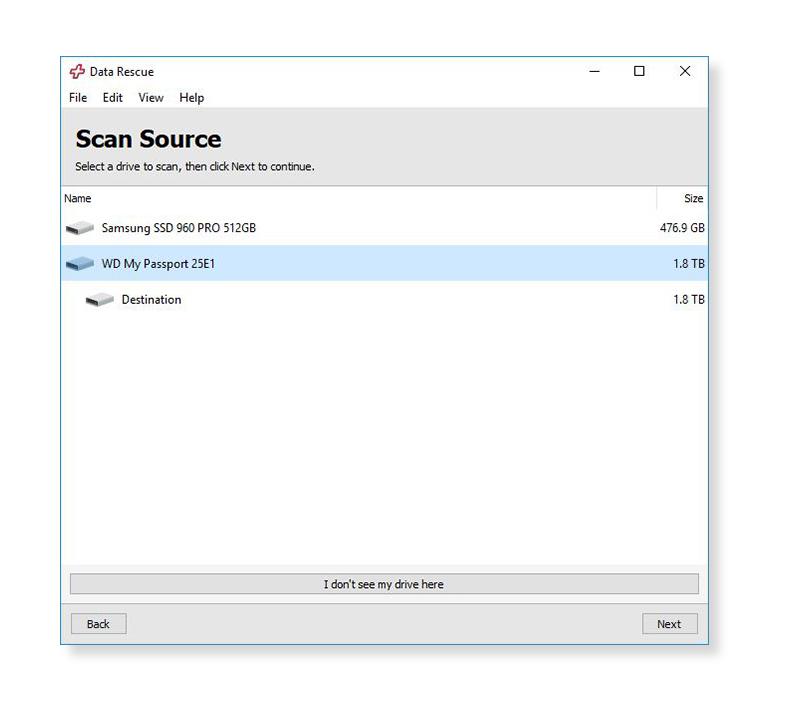
Quick Scan:
Select this scan type if your operating system fails to boot or your external drive fails to mount.
Deep Scan:
Select this scan type if you have accidentally emptied the trash of needed files or accidentally reformatted a drive.
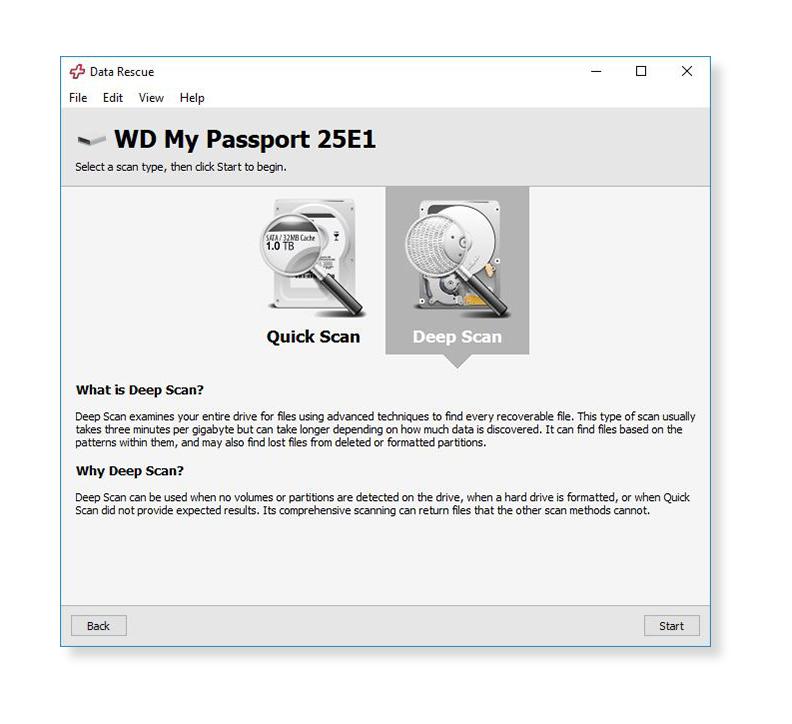
System Requirements
- Windows 7 or Later
- Secondary Storage Location
- Internet Connection
Running macOS? Click here to view Data Rescue for Mac.
Frequently Asked Questions
Can I recover files that I accidentally deleted, or from a reformatted hard drive?
Yes, recovery is possible in these cases however typically the original filenames and folder structure will not be recoverable. This data, as well as data lost from reformatting can be found in the ‘Reconstructed Files’ folder in the results of a Deep Scan where it will be organized by file type.
What is a Clone?
The purpose of the Data Rescue cloning function is to copy the raw data of a drive or volume to another drive or volume, so that the copy may be scanned and recovered from, reducing the wear-and-tear on the original hard drive.
Why doesn’t my drive or volume show up?
If you have attached a drive with a damaged volume since you started Data Rescue, Data Rescue may not automatically notice it. Try the File > Refresh Drives List menu item. It could be possible that your drive is malfunctioning to the point where your computer is not able to talk to it at all, in which case even the device name will not appear. In this case, no software will be able to scan your device, and you will need the drive evaluated by a data recovery service provider like The Data Rescue Center.
What is the refund policy?
Unfortunately, we do not offer any refunds for our products. There are never any guarantees with data recovery, which is why we offer the demo version of the software. This will allow you to perform a full scan, visualize the scan results, and preview every single file. If the demo version does not allow you to open and preview the contents of your file, and only displays the file names, the full version will not work either. The Terms of Sale must be agreed to before purchasing.