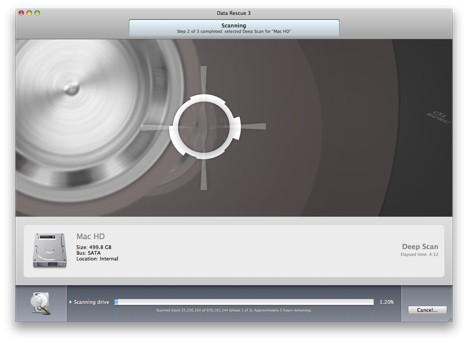Increasing File Modules for Larger Files
If you find that Data Rescue 3 is not finding all of your files or the larger ones specifically, you may need to increase the maximum file size setting for that file type.
Step 1
Select Data Rescue 3 from the menubar and click preferences from the submenu.
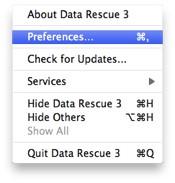
Step 2
Choose the Scan Engine icon.
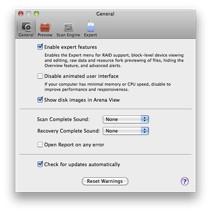
Step 3
Click the “triangle” next to “File Modules” to expand the categories.
Now, select the file category and then the specific file module for the file type you are trying to recover.
On the right column double-click the current value and input new maximum size with a GB or MB after it.
We recommend increasing the file module size 10% larger than the largest file you are trying to recover.
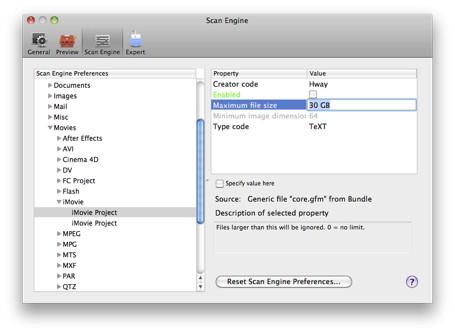
Step 4
Close the preferences window and run the deleted or deep scan again to find the larger files.
Your files will show up in the reconstructed files folder under the category and file type.