How to Search for Large Files
The Find Large Files utility can be accessed by selecting the drive from the left of the Drive Genius Window that you’d like to search for large files, then selecting the ‘Find Large Files’ utility in the Cleanup section of the feature window as shown below:
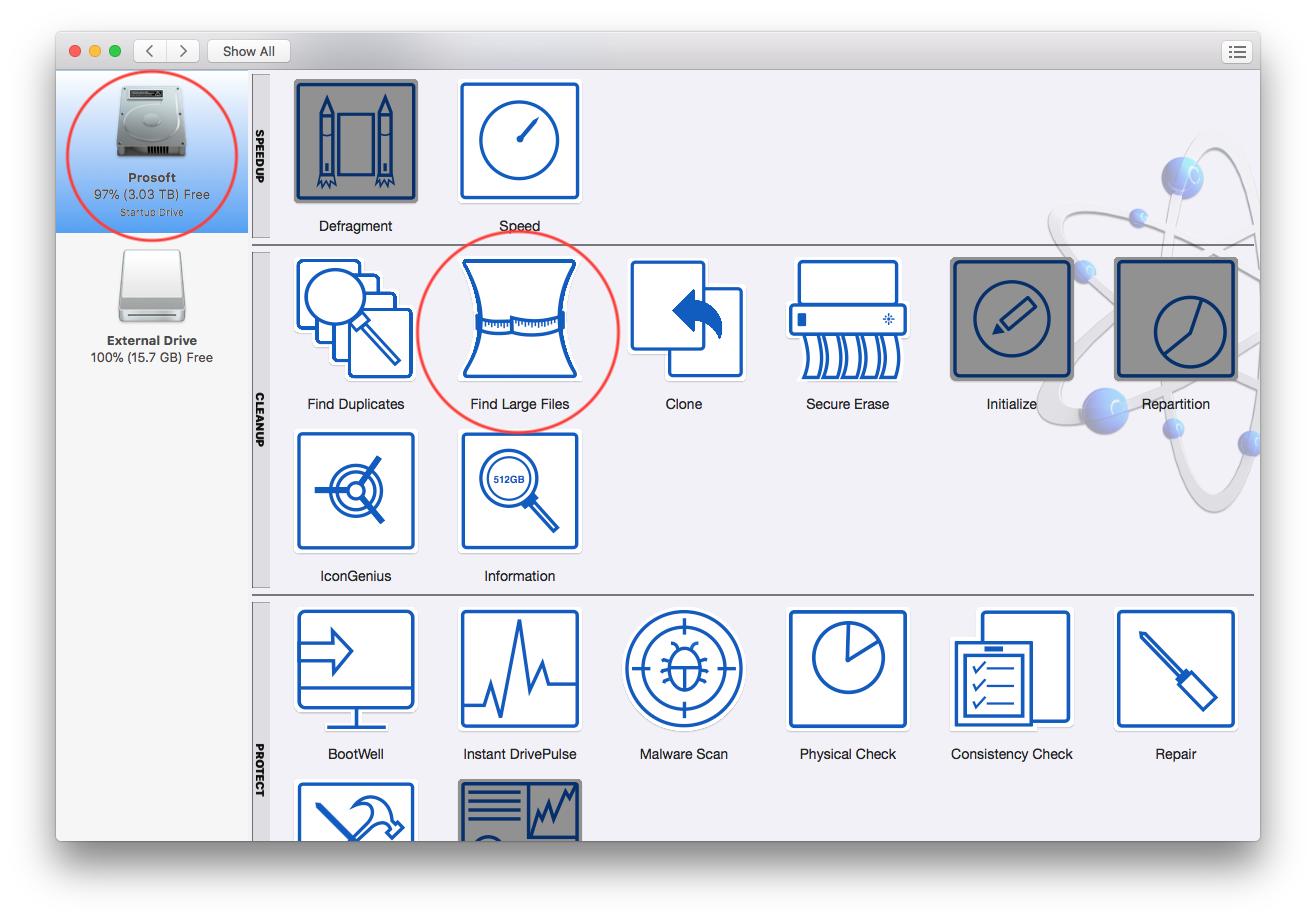
After selecting the Find Large Files utility, you will have the following options:
Files larger than - A draggable option to set a threshold for file size, only files above the specified size will be found and reported.
Not accessed in the last - A draggable option, only files in the specified time period will be found and reported.
Select the options for your search, and press the ‘Start’ button in the lower right as shown below:
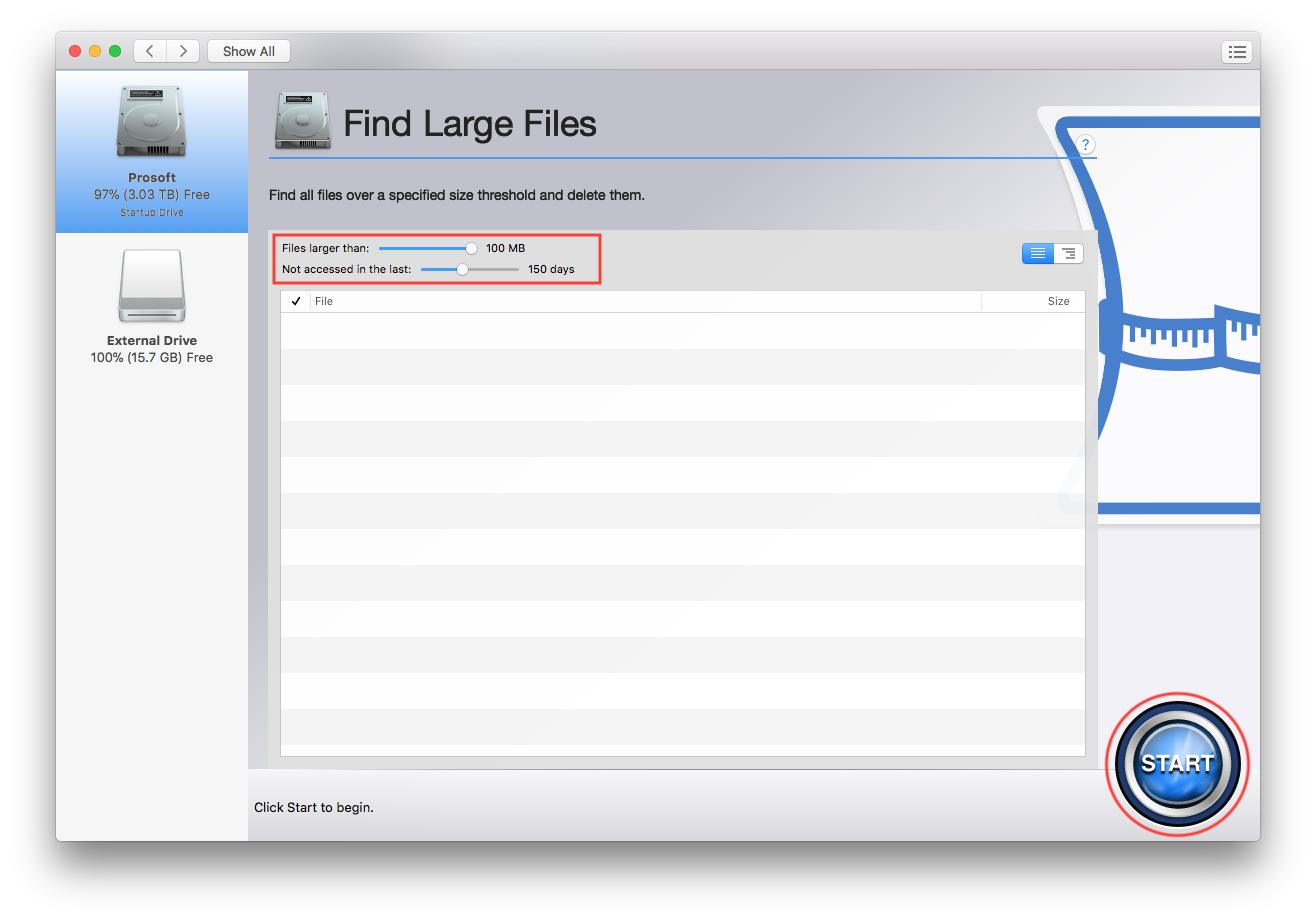
Once the search has completed, you can the mark files you’d like to delete.