How to Install and Activate Drive Genius
The latest version of Drive Genius can be downloaded via our websites Downloads page.
Once Drive Genius has been downloaded it will be found in your downloads folder as shown below.
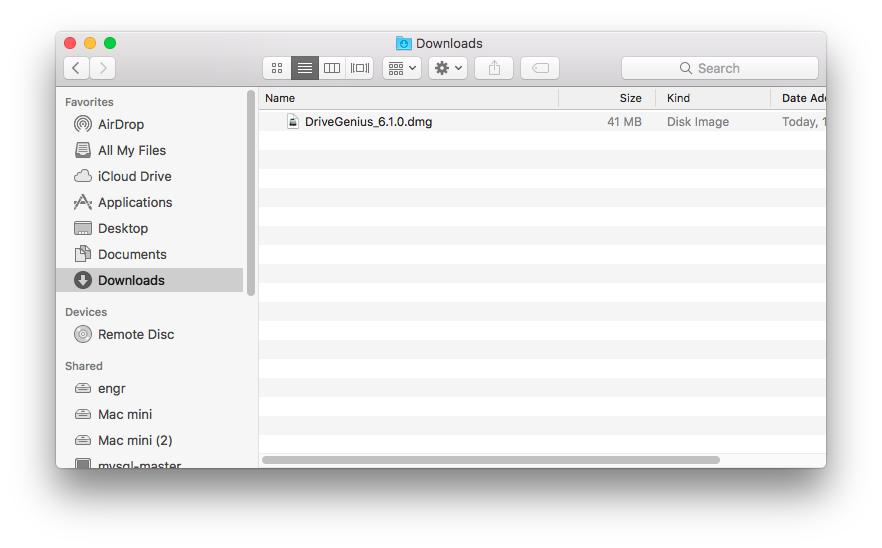
Now to continue with the installation of the Drive Genius you will want to double click on the Drive Genius .dmg file located in your Downloads folder. This will open up the installer, which will show you the Drive Genius logo.
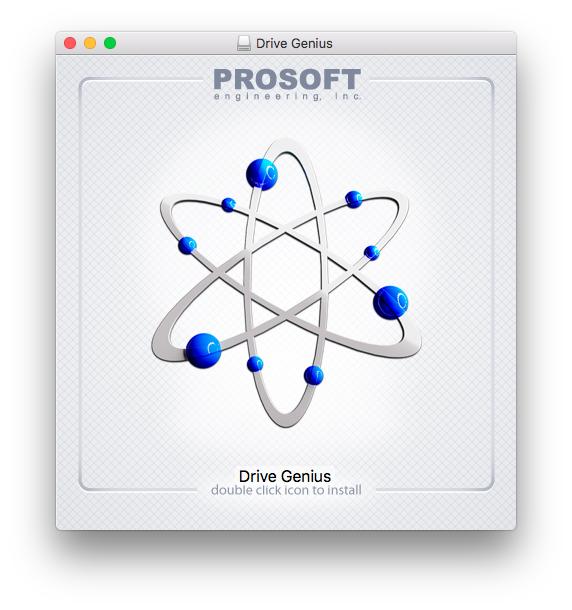
Double click on the Drive Genius logo, if prompted with the message “‘Drive Genius’ is an application downloaded from the Internet. Are you sure you want to open it?“ you will want to select the open button. If you did not get this prompt, go ahead and continue with the following step.
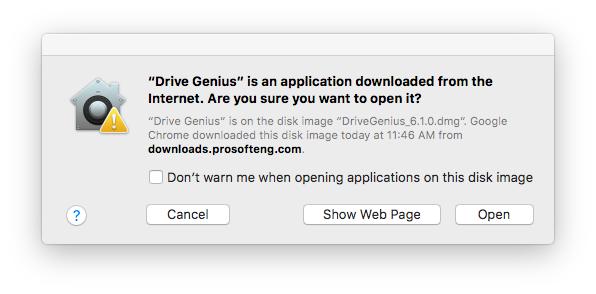
You will be prompted with our License Agreement which you will need to read. Once you have read the agreement you will need to select the Agree option to be able to use the software.
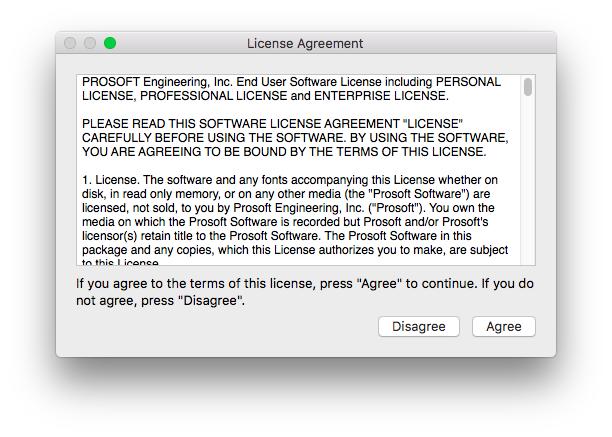
Once you have Agreed with the licensing agreement, Drive Genius will begin to initialize. This should only take a few moments and you may be prompted to enter your admin password. In most cases, this would be the password you use to sign in to your computer profile.
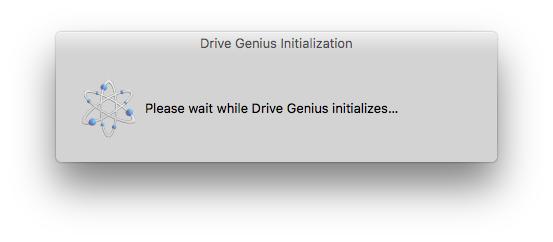
This is what the prompt requesting the user admin password will look like. If you have any trouble getting through this. Please, reach out to the one who set up the machine and request for them to enter the admin password.
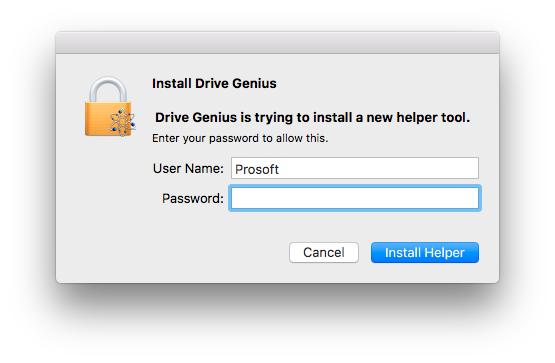
Once the correct password has been imputed and you have selected the option to “Install Helper”. Drive Genius will finish its initialization and open up as shown below. You will also see a pop-up on top of Drive Genius asking you if you would like to continue with the “Lite Version“ or “Purchase or Activate“
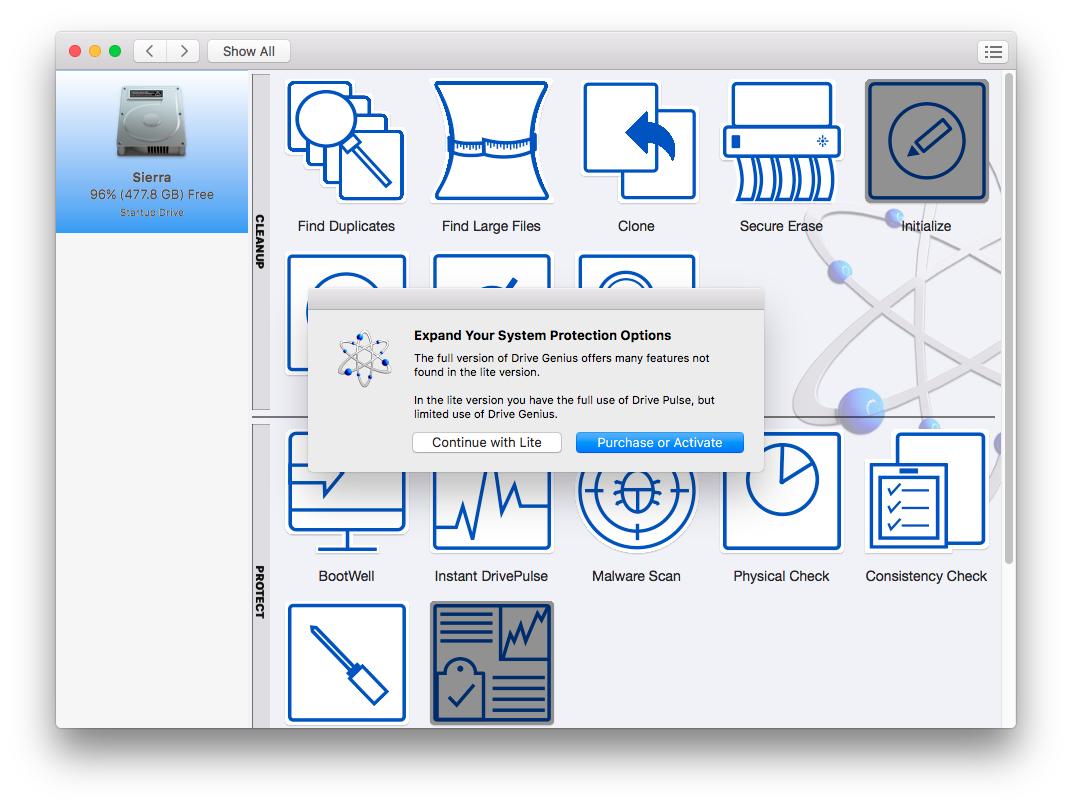
To continue with the activation process of Drive Genius we will need to select “Purchase or Activate“ option. This will then bring up the prompt shown below.
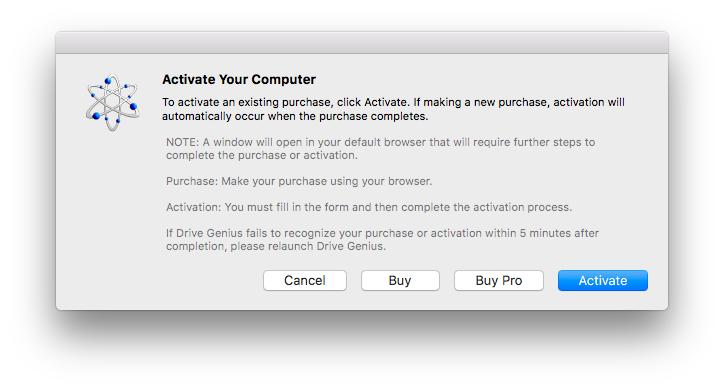
Please read the prompt shown within the software and select the correct option, in this specific case the “Activate“ option. This will then bring The software prompt stating “Activation Progress Waiting for Activation…“. While the prompt is present you will also see a safari browser webpage open up. This is page is where we will be searching for our account.
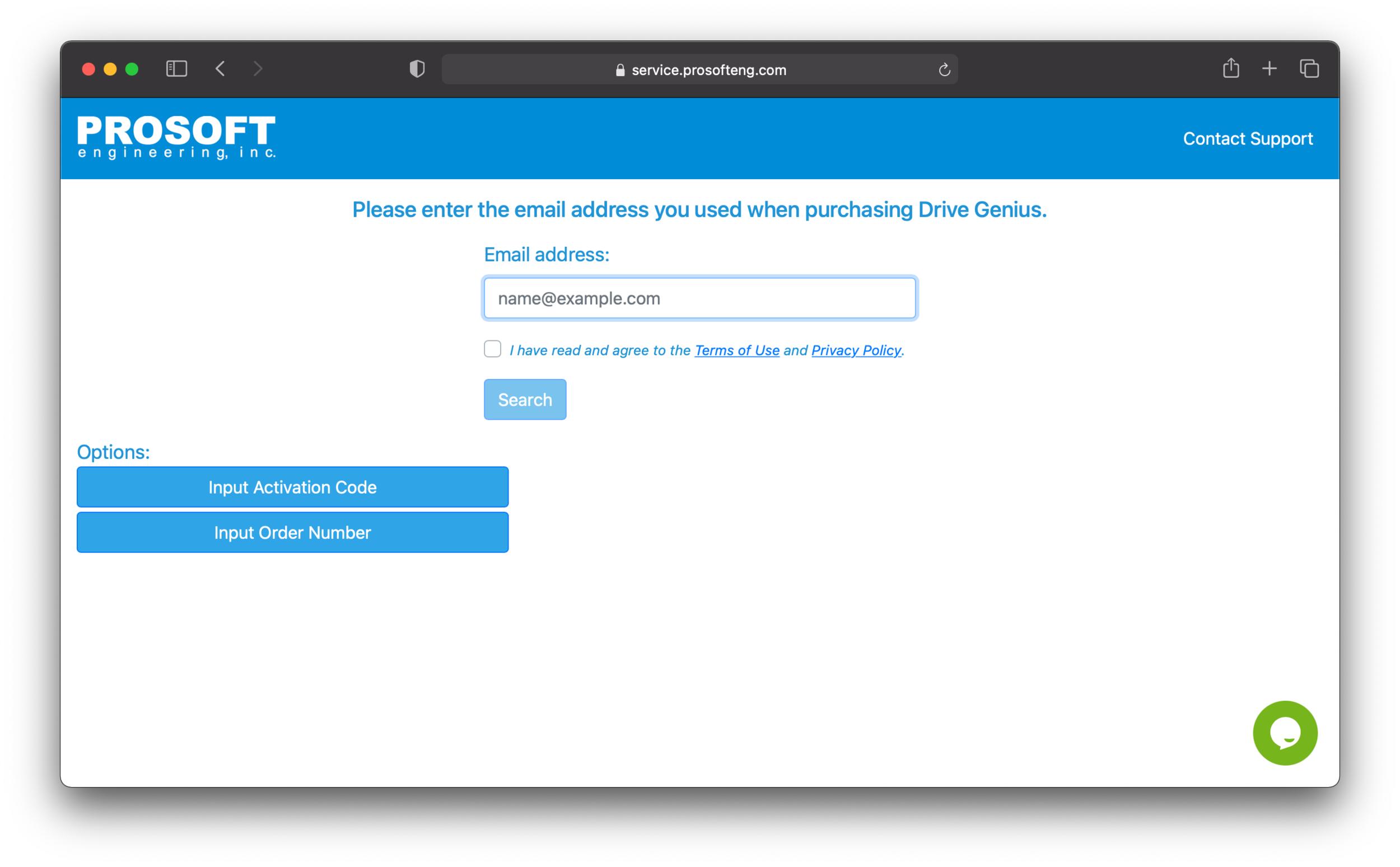
On this browser page(tab) you will go ahead and enter your email address that you purchase the software with. You can also enter your order number which is optional, your order number will be used in case there is an issue with your email address. NOTE: The activation code is emailed to you upon successful order lookup and then the search form is automatically reloaded to display the activation form. You will need to enter the activation code that was emailed.