How to Include or Exclude Certain Files in a Backup Set
Setting up rules is useful for selecting or excluding only certain files/folders from a larger source.To include or exclude files from a backup, select the backup set you’d like to add conditions to, and follow these steps.
Step 1
Select the ‘Rules’ tab from the top of the backup set you’d like to create rules for.
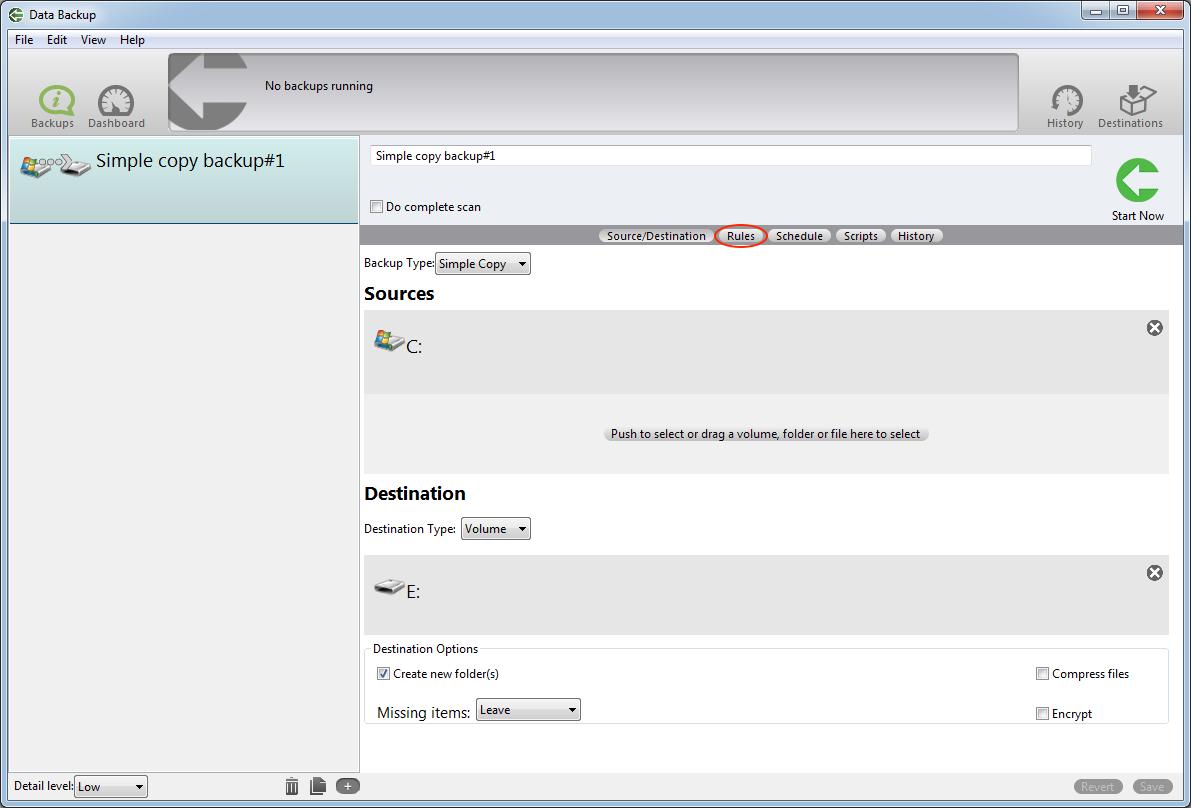
Step 2
From this screen you can now add rules for file inclusion and exclusion.

Step 3
Add the rules you would like from the following options described in more detail below:
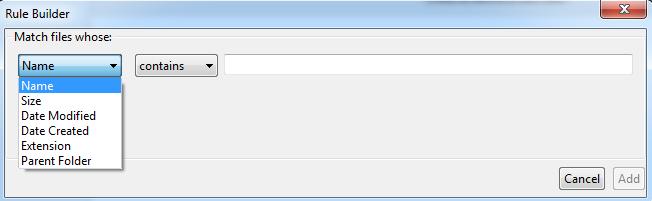
Name
The name of the file. In this selection mode, you can specify a number of criteria including: contains, starts with, ends with, and is.
Type in your parameters in the text box to determine the included/excluded files.
Example: All files whose name starts with ‘Resume’ - this would select all files beginning with the word ‘resume’, such as ‘ResumeJohnSmith’ or ‘ResumeJaneDoe’ for inclusion/exclusion.
Size
The size of the file. In this selection mode, you can specify a number of criteria including: is less than, is greater than, and is equal to.
Type in your size parameter (number of kilobytes) into the editable text box to set your rule.
Example: All files whose size is less than 300 kilobytes - this would select all files less than 300 kilobytes.
Date Modified
The modification date of the file. In this selection mode, you can specify a number of criteria including: is today, is within, is before, is after, and is exactly.
Set your desired date or date range in the control provided to set your rule.
Example: All files whose modification date is exactly Feb 29th, 2004 - this would select all files modified on Feb 29th, 2004.
Date Created
The creation date of the file. In this selection mode, you can specify a number of criteria including: is today, is within, is before, is after, and is exactly.
Set your desired date or date range in the control provided to create the rule.
Example: All files whose creation date is exactly Feb 29th, 2004 - this would select all files created on Feb 29th, 2004.
Extension
The extension of the file. In this selection mode, you can specify is, and is not.
Set the desired file extension by typing it into the editable text area of the panel.
Example: All files whose extension is ‘.exe’ - this would select all files that have ‘.exe’ affixed to the end of their file name.
Parent Folder
All files within the specified folder. In this selection mode, you can specify is and is not.
Set the folder by dragging it into the provided well, or by pressing the select button and using a standard file selection window.
Example: All files whose parent folder is /Documents.
Step 4
With your include and exclude rules set, you are now ready to run your backup set! It will include and exclude files as defined by your custom rules.