Hear Support
Guides
How can I adjust my volume in Hear?
How can I mute specific applications in Hear?
How do I know what all the different tabs mean?
Videos
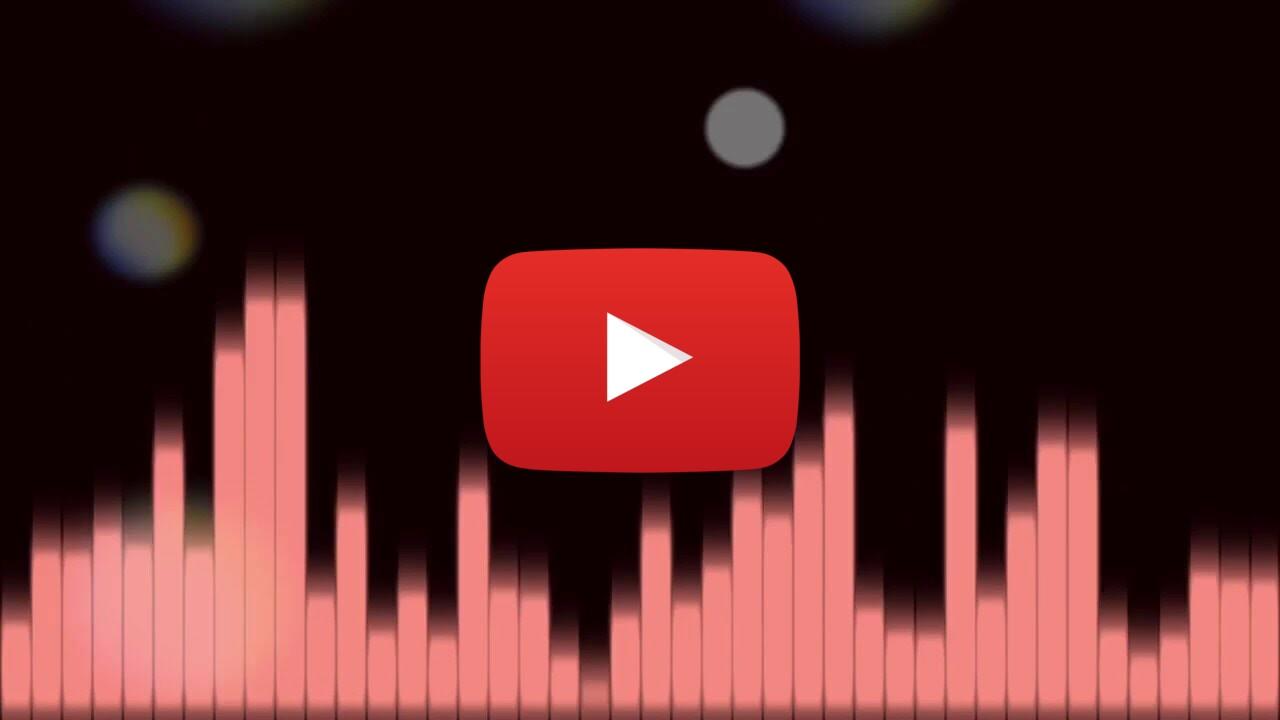
Frequently Asked Questions
Apple has sandboxed Safari. Apple sandboxes certain applications so they are secluded from other programs which prevents security issues from spreading to other areas of the computer.
Sandbox is a term Apple uses to describe applications that are secluded from other programs so that security issues will not spread to other areas of the computer. Here are some of the applications that are sandboxed in Mavericks 10.9: QuickTime, Mail, Voxer, Safari, and Flash Player.
Go to the Applications folder and look for the Hear folder. Double click on the Hear.app.
Here's a couple things to check: 1) Open the Mixer tab. Ensure the volume for the particular application is turned up. 2) Open the EQ tab. Ensure the Preamp volume is also turned up enough. Both of these scenarios could easily result in a preset setting that would make audio output more quiet with Hear turned ON.
If you hear distortion- try to lower Low Contour, FX Center, Lows in EQ, Sub intensity and overdrive, or superbass.
Turn on any song with vocals, place speakers closely facing each and touching each other. With one setting of Phase Invert the vocals will be heard clearly, while the other speaker will be slightly quieter, or will disappear. Adjust Phase Invert so songs vocals are heard clearly.
This is a good feature to use if you live close to your neighbors, you can filter out low frequencies that bother your neighbors.
With Hear open, go the the Hear menu drop down and select Uninstall.
If you haven't already, you should update to the latest release of Hear. Hear 1.0.4 and later has support for 64bit applications. To update your copy of Hear - launch Hear, go to the Hear pulldown menu and choose Check for Updates.
Because of the type of program that Hear is, you have to use the uninstall feature (simply putting the application into the trash will not remove all the pieces that are running). If you've already deleted the application, you will need to reinstall the application and choose Uninstall from the Hear menu.
FAT = Tube amplifier emulation. This setting provides a warmer sound to your digital music. Typically, this was the sound quality one would get from equipment such as tube amplifiers and the like. This sound quality is preferred by many audiophiles and is something that many report they miss with digitized music recordings. With FAT enabled, Hear enhances the bass and midrange frequencies, adding a richer, warmer sound to your music.
Please make sure to update to the latest release of Hear which supports 64bit applications.