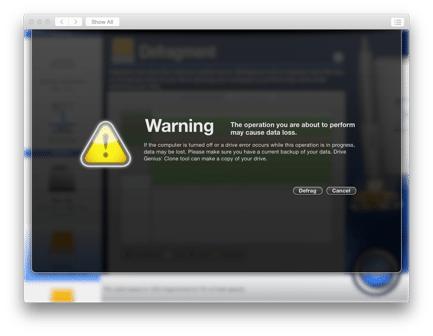How Can I defrag My Mac?
To defragment your drive, follow these steps below.
Before starting the Defrag, be sure to backup your drive and close all open files and applications before proceeding.
1. Launch Drive Genius 4.
2. Click the Defrag Icon from the Speed Up section.
3. Select the volume you wish to Defrag, from the Drive List on the left-hand side of the screen.
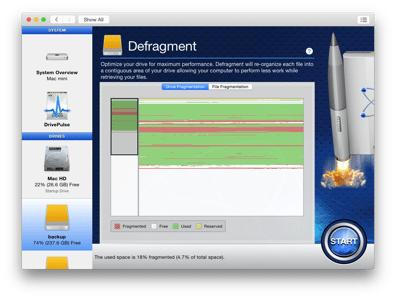
Volume Fragmentation will display a graphical representation for a quick overview for the files laid across the volume to indicate how much fragmentation is across the hard drive. Four different colors are displayed to indicate the usage of space:
The red portion represents fragmented data.
The white portion represents free space.
The green portion represents used space that is not fragmented.
The yellow portion is reserved space required by the macOS and can’t be defragmented.
4. Click the Start button to proceed.
5. You will be prompted with a “Warning the operation you are about to preform may cause data loss.” This is a standard message to ensure you do have a backup before proceeding.