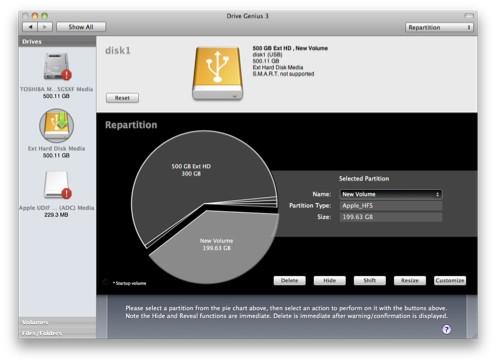Resizing Your Drive / Volume and Adding an Additional Partition
Shrinking volumes is very helpful to make space for another partition or to take space from one volume and give it to another volume.
Shrinking an existing Volume / Drive
Launch Drive Genius 3.
Select the Repartition icon from the second page of the arena menu.
Select the drive you want to repartition.
Select the partition you would like to shrink from the Pie Chart.
Click on the Resize button.
Move the slider to the left to decrease or type in a new size of the volume and press the Enter key.
Click on Start to Resize the volume. If the data on the volume needs to be defragmented to compact the space, a prompt will appear to confirm the defragmentation process.
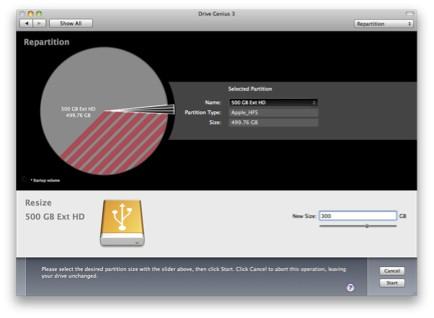
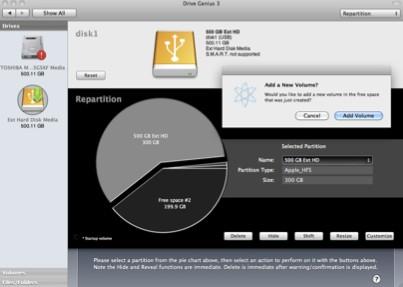
Add a Volume
Select the free space portion of the Pie Chart
Click on the Add button.
Enter a Name and set a size for the volume with the slider bar, or type in a size for the volume and press the Enter.
Click on the Start button.
After the Add is complete, the volume will be shown in the Pie Chart.