Initialize Drive Genius 3
Drive Genius 3’s Initialize feature is the easiest way to prepare a disk for a bootable startup disk.
Follow these steps to format your drive properly for an Intel based Mac. If your storage device is properly formatted we still encourage you to format it before you install or restore Mac OSX on it.
1. Launch Drive Genius 3.
2. Click the Initialize icon from the arena menu or from the drop-down menu on the top right.
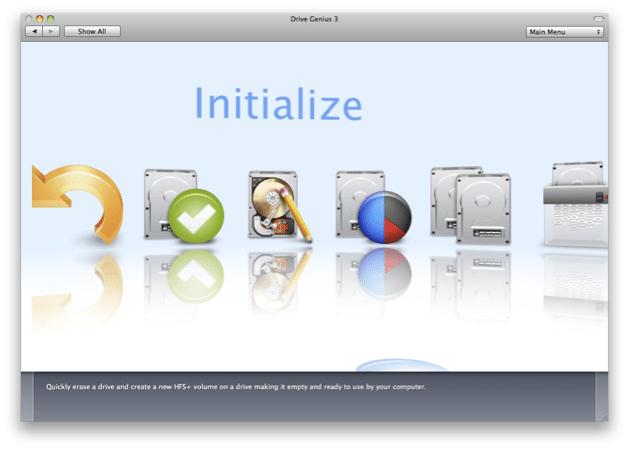
3. Select the drive you want to initialize. (format)
4. Choose the GUID Partition Table option.
5. Label your Drive / Volume and click the “Start” button.
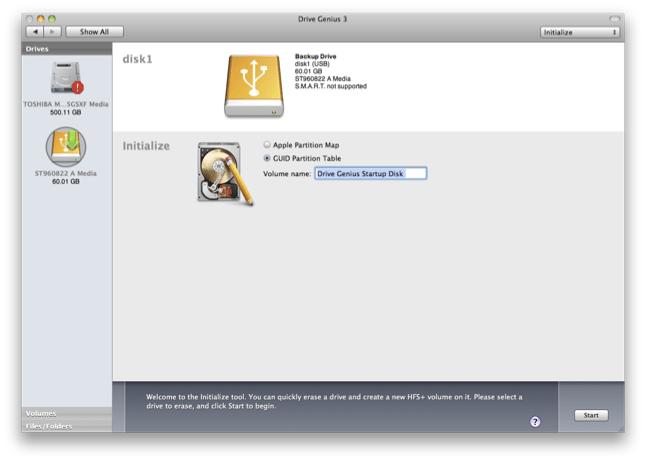
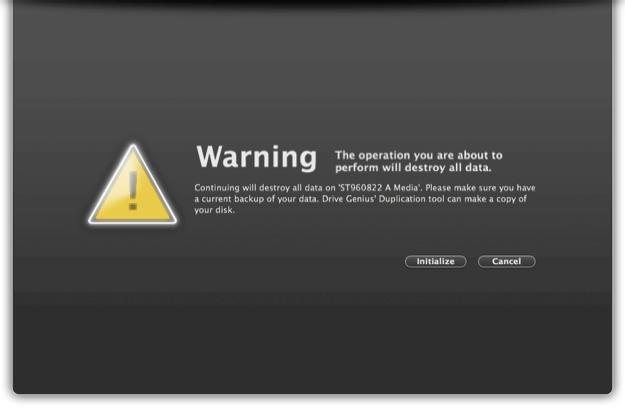
6. Confirm you have chosen the correct drive and options before clicking “Initialize”.
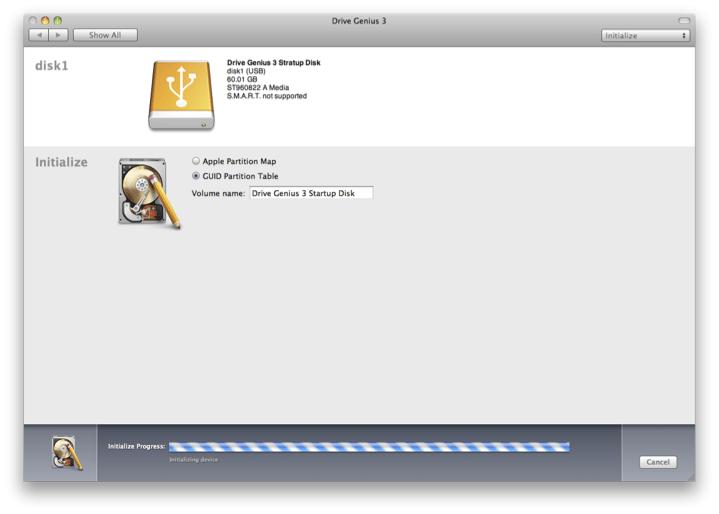
7. Once completed click the “Done” button.Time Machine may prompt you to use the drive as a Backup Disk, click “Don’t Use”.