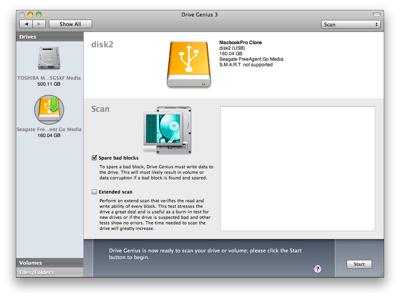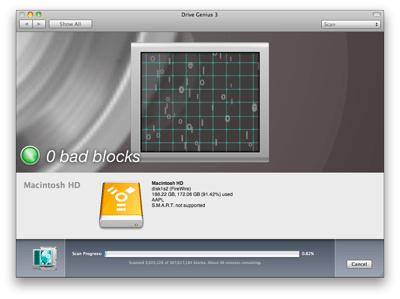Drive Genius 3 – Spare Bad Blocks
Data on a hard drive is stored in a series of blocks. During normal operation every block of the data should be able to be written to and read from again. However, a hard drive can develop a problem where one or more blocks may loose storage capacity and become unreadable.
Drive Genius 3’s Scan feature while “Spare Bad Blocks” is checked can instruct the hard drive to dereference the bad blocks. When Drive Genius 3 detects a bad block, it will attempt to read the information for the bad block and write it back to the same block. This will indicate to the hard drive that the sector is not available, which will require its internal mechanisms note the bad sector and reallocate the data onto a different sector.
To Scan your volume or drive and resolve your bad blocks follow the steps below:
Before you start make sure you have a good backup of the volume or drive you are scanning.
Launch Drive Genius 3 from your startup DVD if you are scanning your internal boot volume.(Note: For external hard drives is not necessary to boot from the Drive Genius 3 startup DVD.)
Click on the Scan icon.
Highlight the volume or drive you want to scan.
Enable the options for “Spare Bad Blocks” by placing a check mark in the box.
Click on the Start button.
Drive Genius 3 will report the status after the scan is finished.