How to Create a Recovery Drive
A Recovery Drive is a special startup drive that can be created through the Data Rescue software on your own device.
NOTE: Creating a Recovery Drive on a device will erase all contents of the device (as shown in Step 2). It is recommended that you backup the files of the drive or use an empty device. We recommend using a USB 3.0 Flash Drive that is 32GB or larger.
To create a Recovery Drive, follow these steps:
Step 1
From the Welcome screen click on the ‘Create Recovery Drive’ menu option.
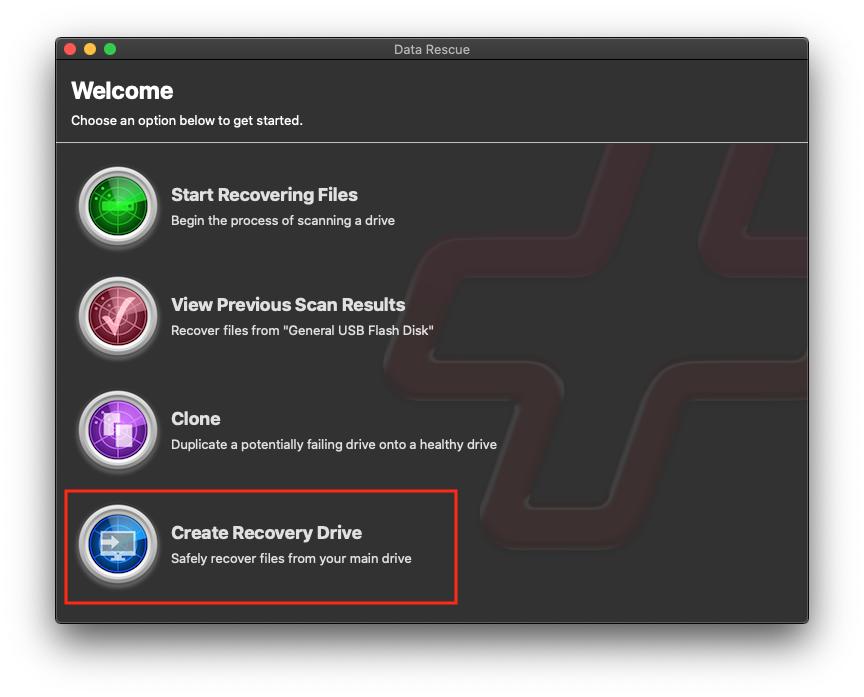
Step 2
Highlight the device and press ‘Start’ in the lower right to create the Recovery Drive. Confirm that the device will be overwritten to continue.
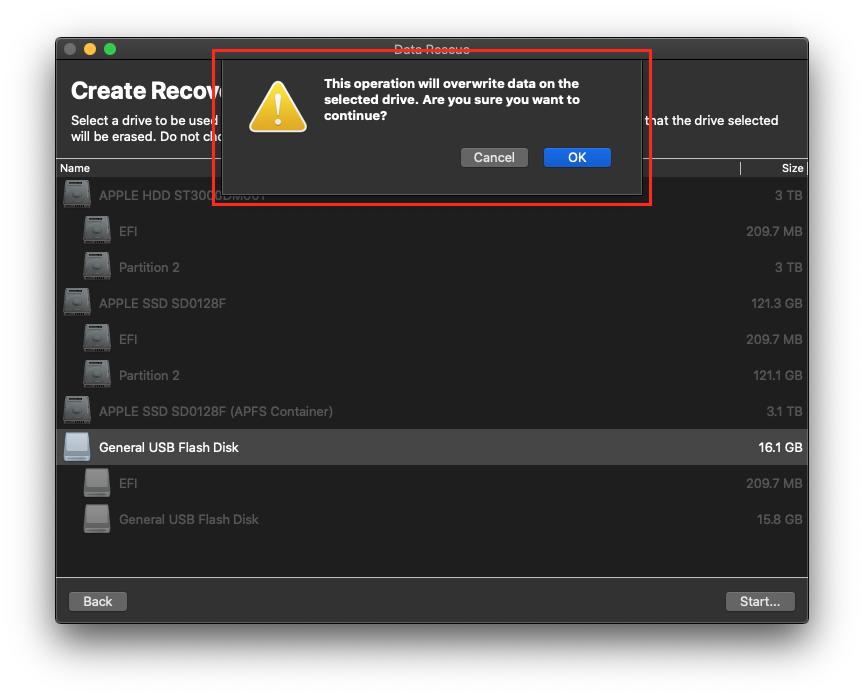
Step 3
To boot into the Data Rescue Recovery Drive, restart your computer while holding the Option key. Once a list of drives appear you can release the Option key and select the recovery drive which will be named ‘Data Rescue’.
NOTE: You will need to re-enter your serial number when booting to the Recovery Drive.