How to Do a Reverse Clone on Windows
The reverse clone is a useful feature when a drive is failing to clone normally past a certain sector. The reverse clone will start at the back end of the drive and clone towards the front, potentially allowing more data to be recovered.
Step 1
Open Data Rescue.
Step 2
Select the ‘Clone’ option from the Welcome Screen.
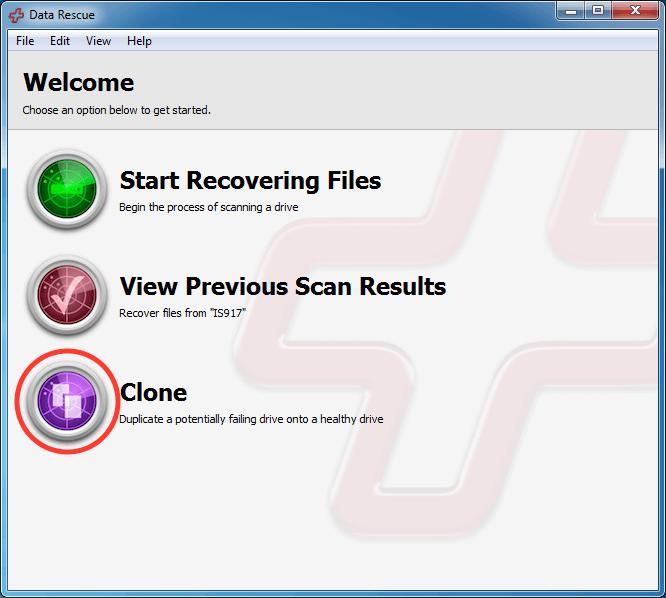
Step 3
Select the ‘Reverse Strategy’ from the Strategy drop-down menu in the lower left.
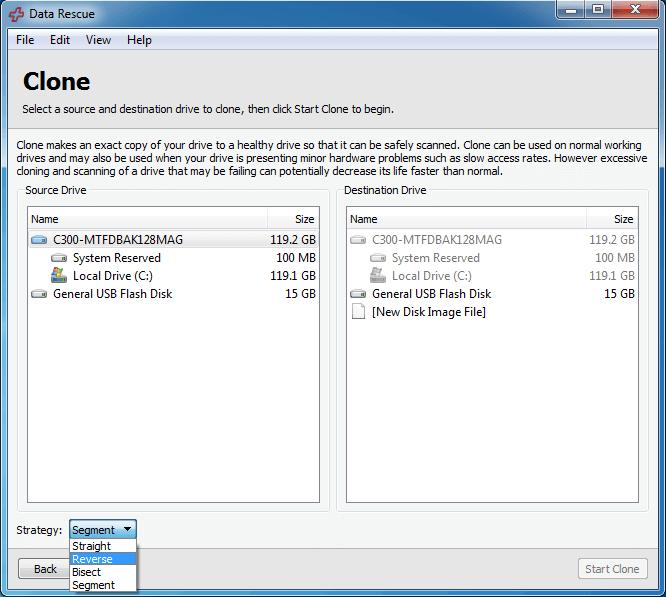
Step 4
Select your ‘Source’ and ‘Destination’ drive from the available lists, then press ‘Start Clone’ to begin your reverse clone.
NOTE: All data will be destroyed on the clone destination drive as it will be overwritten with the data from your source drive. Ensure you have backed up your clone destination or are using an empty drive as a destination to prevent data loss.