How to Use File IQ on Mac
If Data Rescue does not recognize the file type you are trying to recover, FileIQ will help Data Rescue to learn new file types. Data Rescue will analyze any good working file samples and detect any file patterns to help find missing files of that file type. FileIQ will work for many, but not all types of files. However, Data Rescue will tell you if your sample files are likely to work or not, and there is nothing to lose by trying.
Select the FileIQ feature if:
A file type you are searching for is not found in the scan results page
You have a special file type that is not supported by Data Rescue 4
You want to check if a file type is supported before scanning
FileIQ Steps
1. Open Data Rescue 4 and click on View > FileIQ.
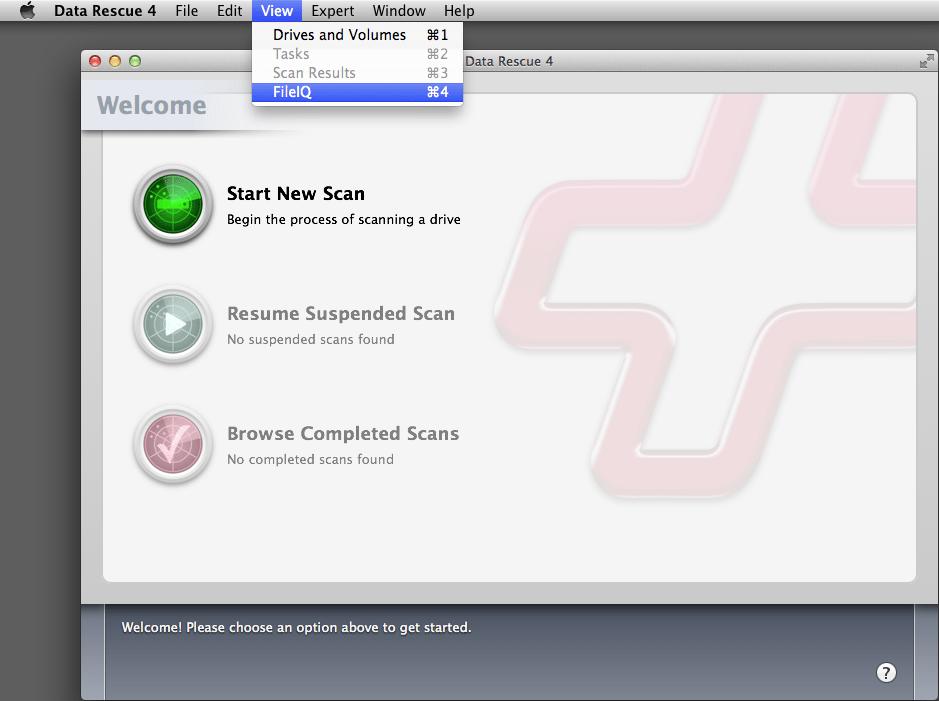
2. Drag at least 3 sample files (5 sample files are recommended) and click “Save”.
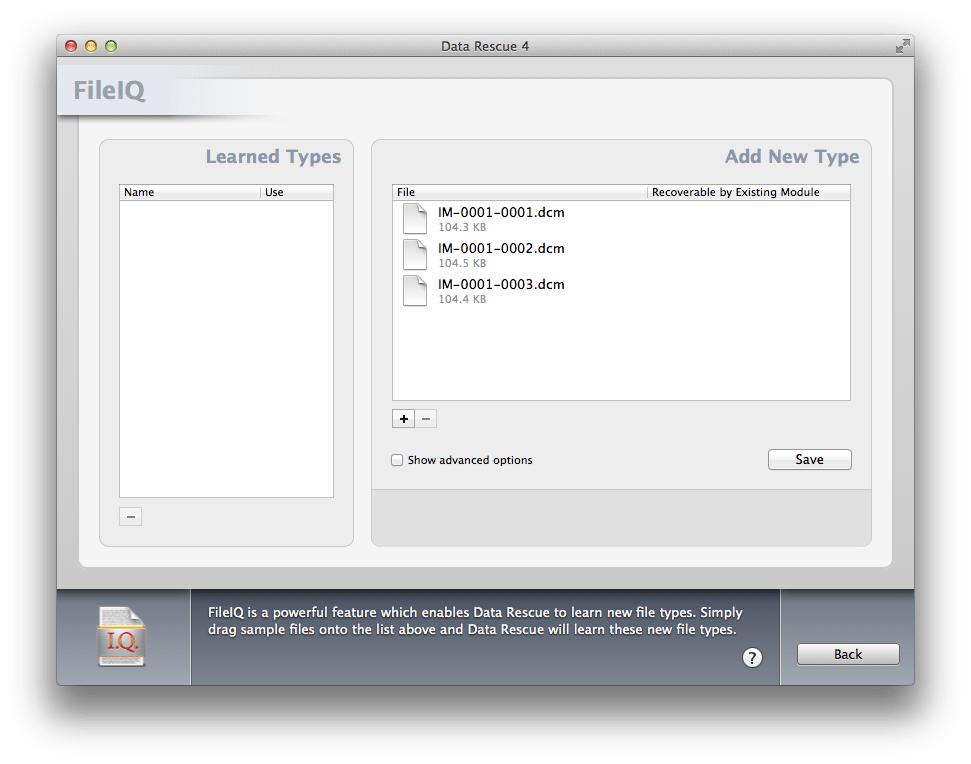
3. Once Data Rescue 4 has learned the new file type it will be added on the left side (shown on the image below).
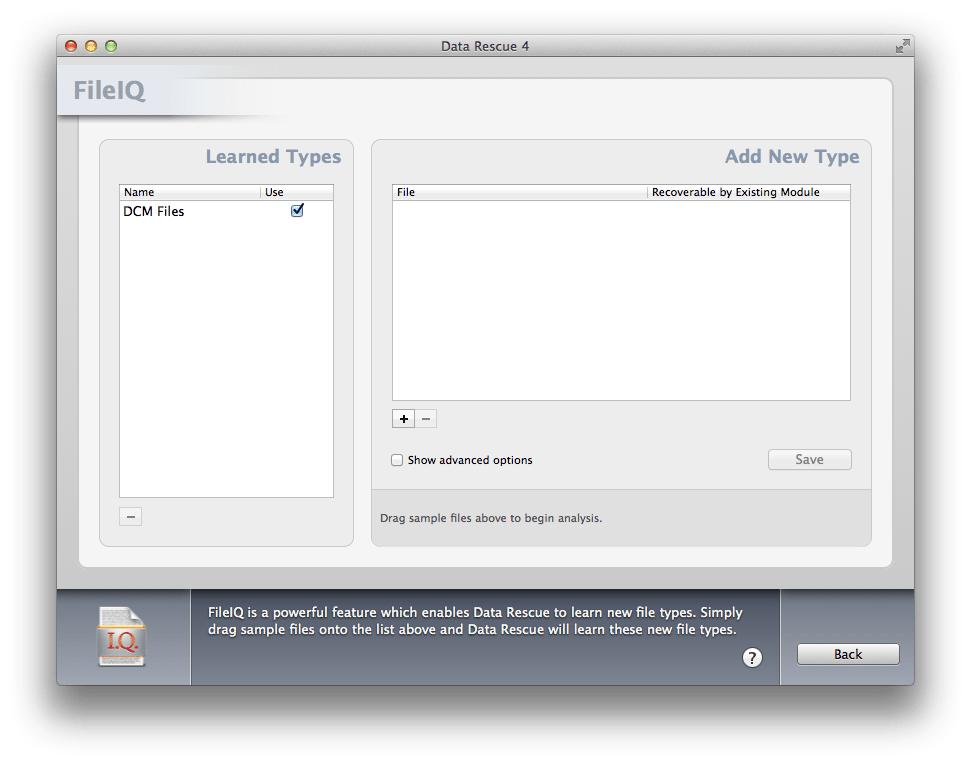
4. Click “Back” and click “Start New Scan”.
5. Next, select the drive and choose a deep scan for a formatted drive or a deleted files scan for files that were deleted. Once the scan is finished check the “reconstructed files folder” under the name you labeled your “FileIQ” types. If no label is added the default folder name “User Defined” is used.
There are cases in which FileIQ cannot create a file module. Some reasons a file module may not be created include:
The files are packaged file types. These are files that appear as a single file, but are actually folders with more data inside them. Since packaged files are made of multiple files, there is no method to reconstruct the file as a whole. Common examples of packaged files are Application bundles.
Inconsistent file patterns. These are files that do not have common file patterns that can be detected between the files due to different internal formats or raw data throughout the file. An example of this may include database files.
Repetitive file patterns. These are files that have a common file pattern that repeats multiple times throughout the file that a correct end of file cannot be determined. An example of this is a video file that has the same file pattern repeating every frame. This may result in a large number of single frame video files, but not a complete video.