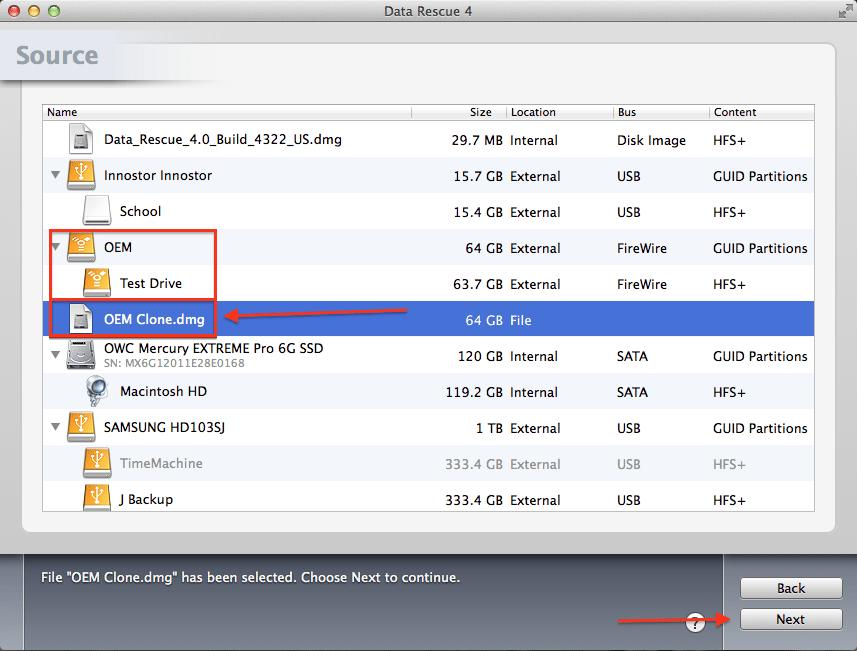How to Add File to Scan
Data Rescue 4 has the ability to scan disk images. You can either use the cloning process in Data Rescue, or a 3rd party software to make a disk image.
Step 1
Navigate to the file drop down menu and select “Add File To Scan”.
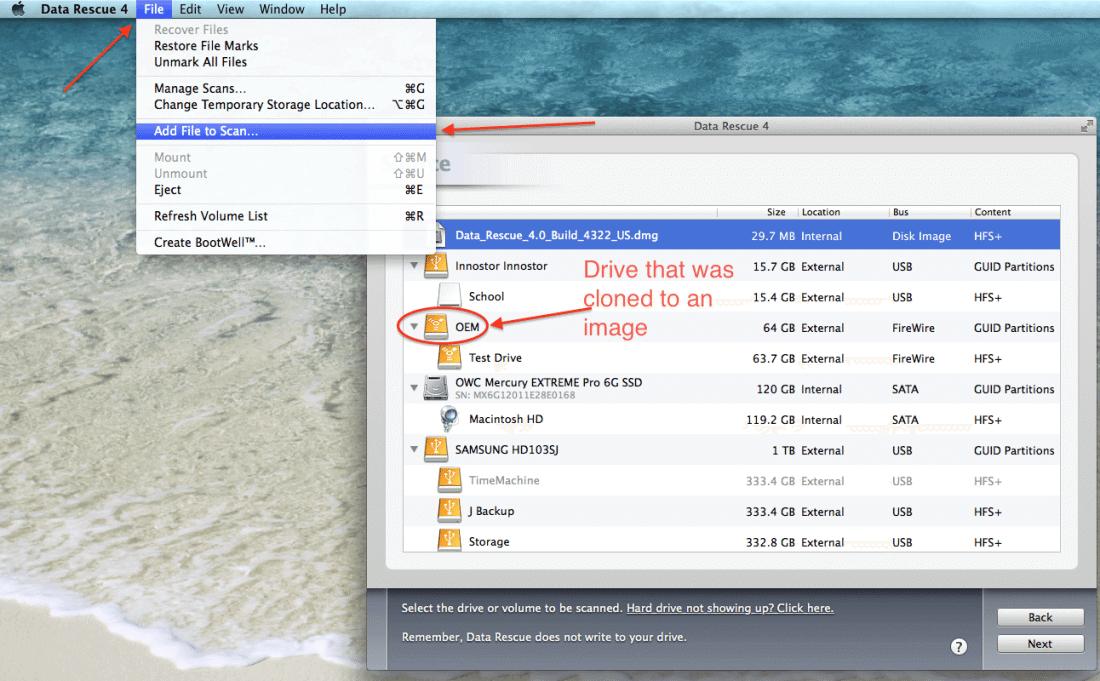
The OEM Drive in the picture was cloned to a disk image.
Step 2
After the new popup window appears navigate to where your image file is stored and select it and click “Open”.
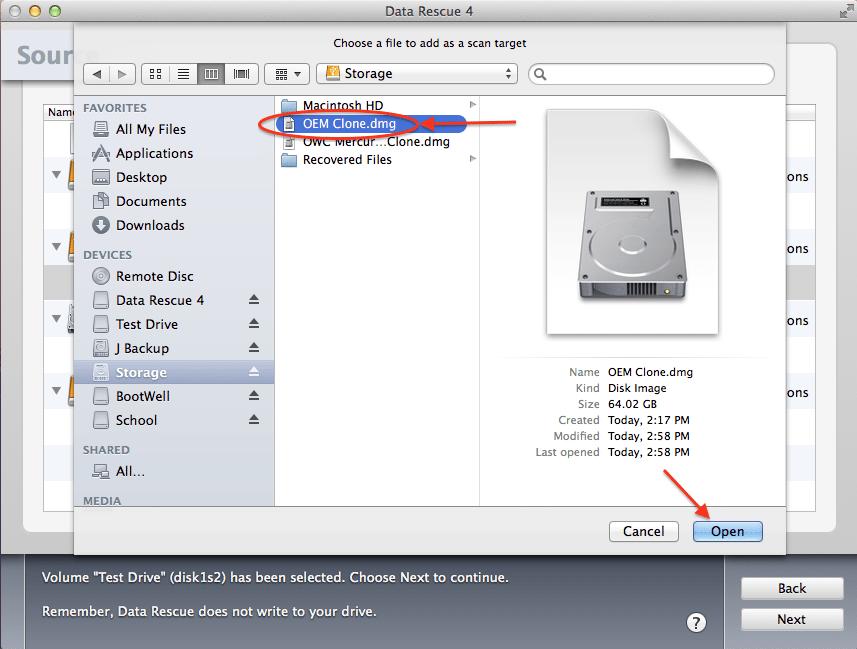
Cloned disk image of the OEM drive
Step 3
You will then see the disk image under the source drives. You can select the disk image and click “Next” to run the scan.