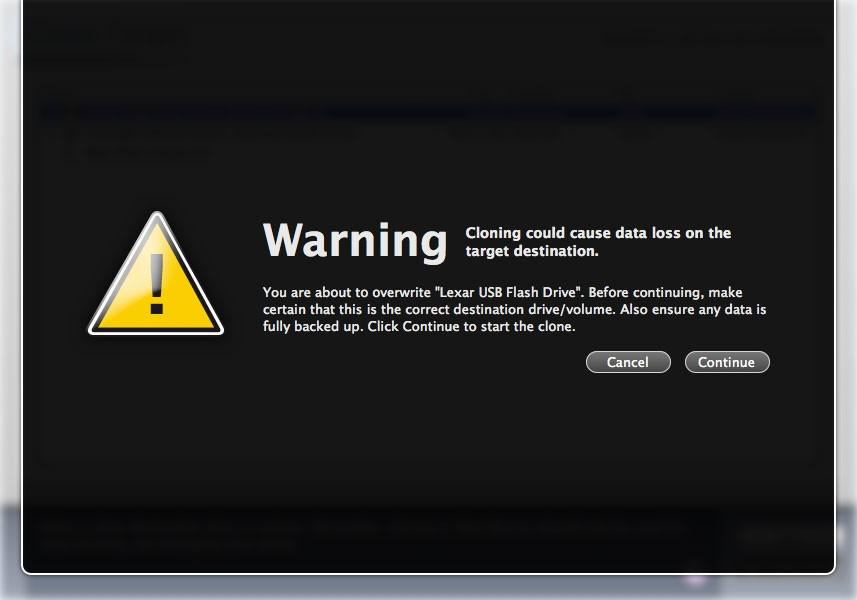Reverse Clone Steps
Step 1 – Data Rescue 3 Preferences
Select Data Rescue 3 from the menubar and click preferences from the submenu. Choose the Scan Engine icon. Now click on “Clone” and click the drop down arrow to the right of segment copy which is the default setting and select “Reverse Copy”.
Once this is done close the preferences window and choose “Start New Scan”. You will then be able to choose the source drive that you want to clone and click “Next”.
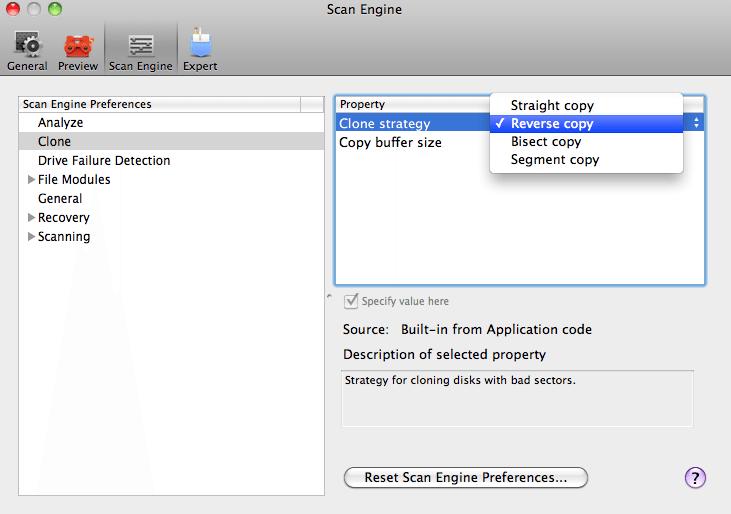
Choose “Clone” and click “Continue”.
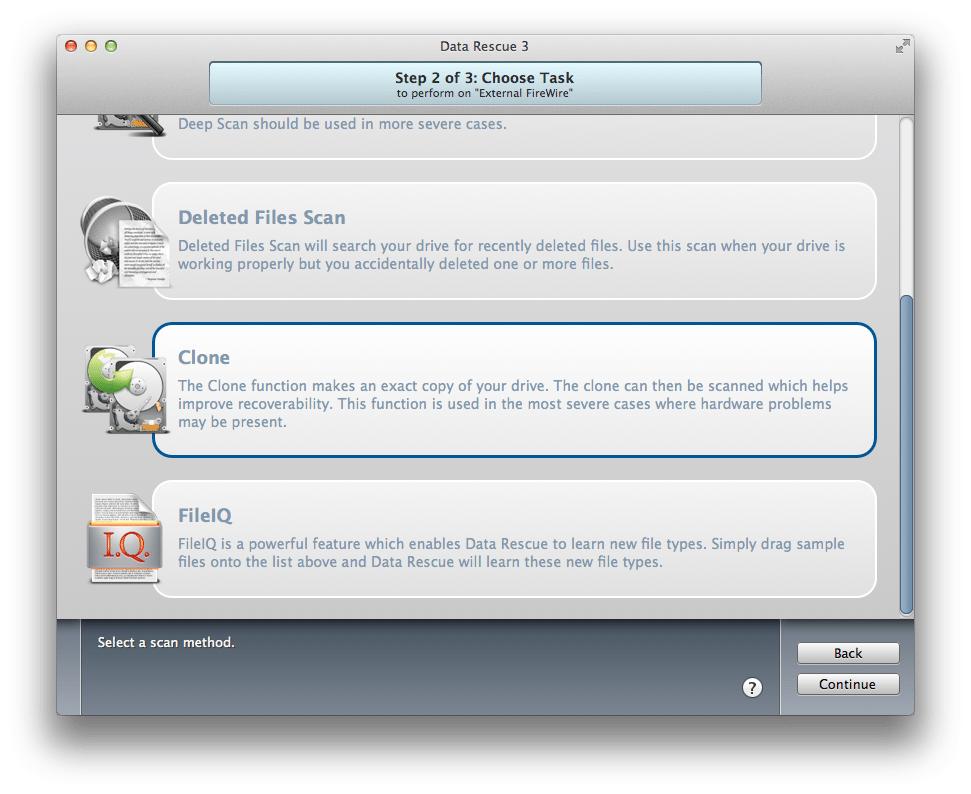
Step 2 – Start Clone
Select the clone target or destination drive and click “Start Clone”.
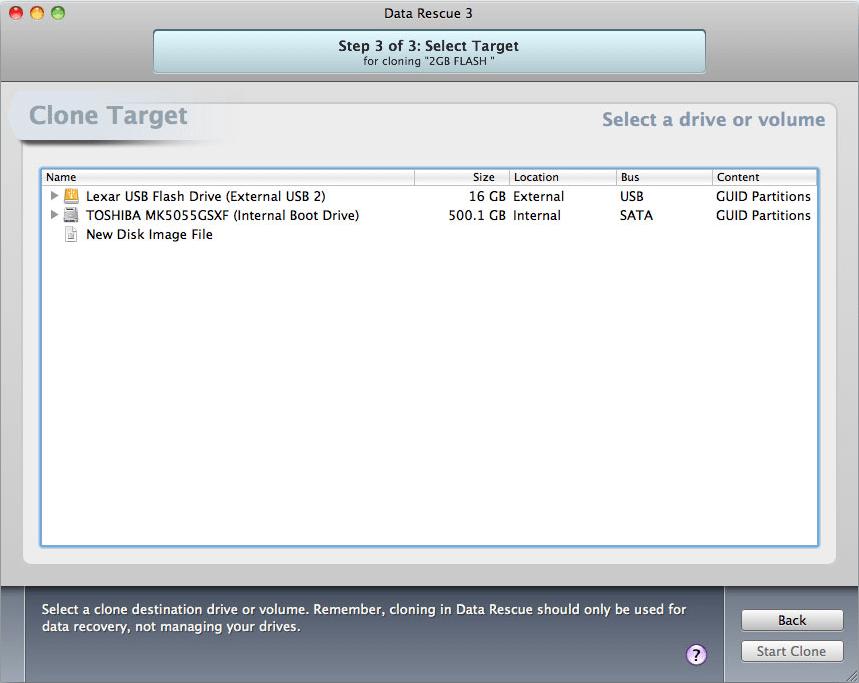
A warning message will appear prompting you that your destination drive will be overwritten. Be sure to choose a drive that does not contain data you need to preserve.