Launching Data Rescue 3 from Download Location
A second hard drive with adequate space is necessary to recover data and host Data Rescue’s workspace. If you have a second internal hard drive in your computer or an external USB/Firewire hard drive attached to your computer, you may use it for this purpose. Make sure you have enough free space to hold the data you wish to recover, plus an additional amount of 2% the size of the volume or disk being scanned.
If you are recovering deleted files from your internal Mac HD drive (Boot Volume) precautions show be followed to avoid overwriting your data before its recovered.
We suggest booting from the Data Rescue 3 DVD or follow the steps below to safely download and launch Data Rescue 3 from its downloaded location.
Before downloading Data Rescue 3 change Safari’s default download location by selecting Safari’s preferences from the menu bar.
Once the preferences are open scroll down to the “Save downloaded files to” section and choose the drop down arrow and click “other”.
Now you can use finder to navigate to your “Workspace “or destination drive and click “select” button and close the preferences.
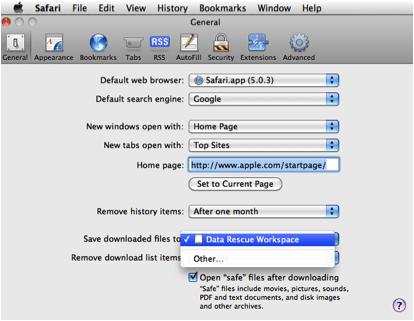
When the download completes double click on the Data-Rescue_3.2.4_US.dmg file from its downloaded location.
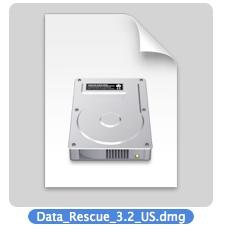
Now a splash screen will appear asking you to drag the red cross to your Applications folder, do not drag it to the applications folder.
Instead double click on the red cross and launch Data Rescue 3 from its location.

Click Open to proceed

Agree to EUA

Enter your name and serial number and click “Activate”If you are evaluating Data Rescue 3 click “Demo”
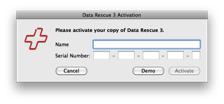
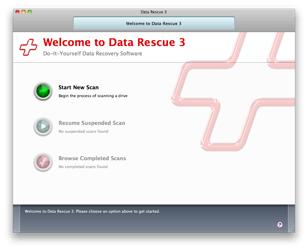
Start New Scan Choose this option if you want to begin scanning a drive. This will be the case for the majority of users who haven’t used Data Rescue 3 before.
Resume Suspended Scan If you have suspended, or paused, a previous scan in Data Rescue 3, you can use this option to continue where you last left off. Make sure you have the original drive that was being scanned connected to your computer. If you only have one suspended scan, it will be resumed immediately. Otherwise you will be prompted to choose a scan to resume.
Browse Completed Scans This option is available if you already have one or more completed scans. Selecting this will bring you to the Scan Results where you can locate files for recovery.