Cloning
The purpose of the clone is to help overcome any slow reads or possible hardware failures that exist on the original hard drive. Once the clone is completed you will need another drive to recover your files to.
To use the Clone feature, a spare hard drive is needed with the same or larger capacity than the original hard drive.
Step 1
Select the detailed view icon in the lower lefthand corner. Now choose the drive that contains your files and click next.
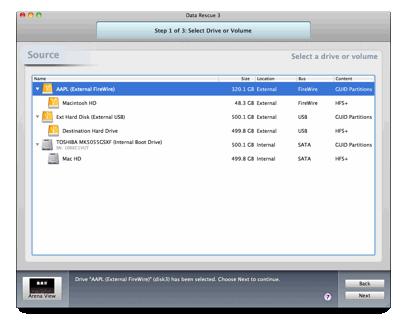
Step 2
Select “Clone” and click “Continue”.
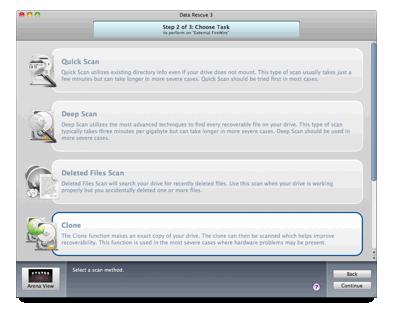
Step 3
Choose your destination hard drive and click “Start Clone”.
Clone Tips: We recommend doing a drive to drive clone opposed to making a disk image of the drive. If the clone process fails immediately or its taking an excessive time to clone try the reverse clone next. The reverse copy strategy will start from the end of the drive to the beginning of the drive. This may bypass issues encountered while cloning using the default settings.
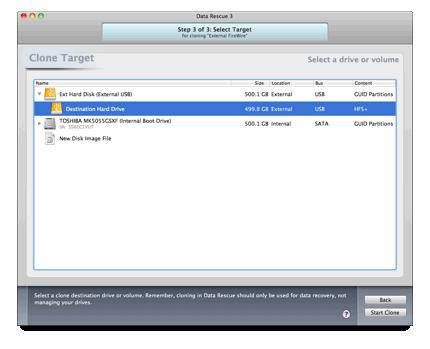
A functional 500GB hard drive can be cloned in about 4 hours. However when dealing with failing hard drives added time may be needed.
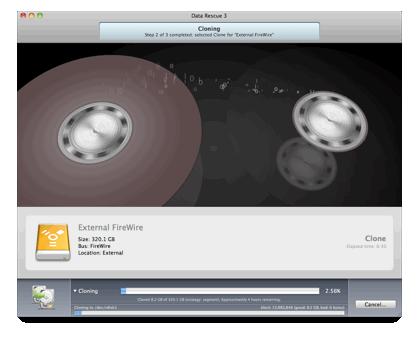
Step 4
Deep scan the cloned hard drive afterwards and check the reconstructed files folder to view your results afterwards.