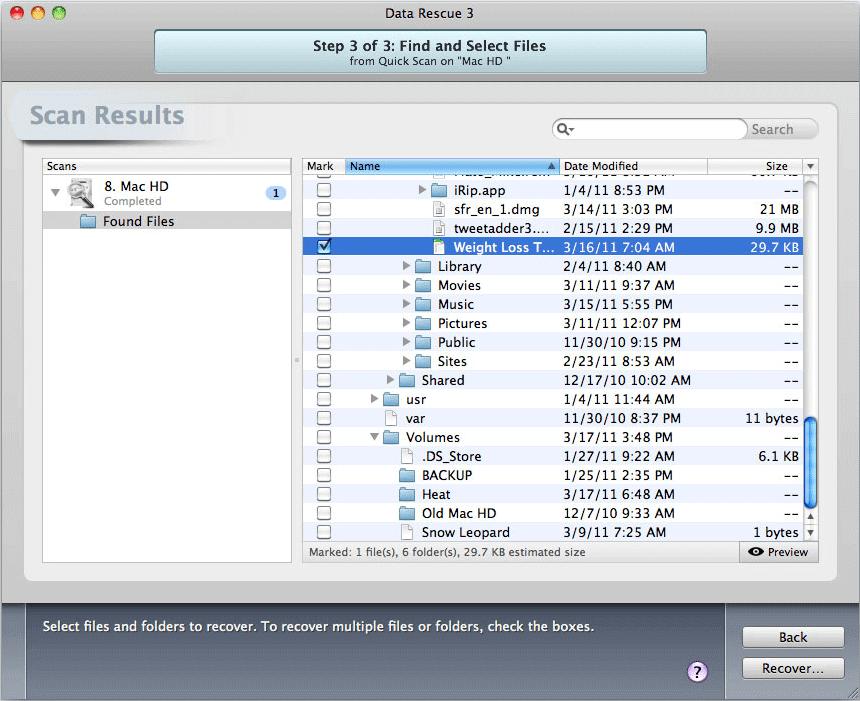Allocation Blocks Layout Steps
After a “Quick or Deep Scan” finishes and you preview your files and notice files like images or documents appear skewed or corrupt you may be able to adjust the “Allocation Blocks Layouts”. These settings can correct and recover files properly in many cases. However these settings only apply to the “Found Files Folder” and effect the catalog scan results and not the reconstructed files folder.
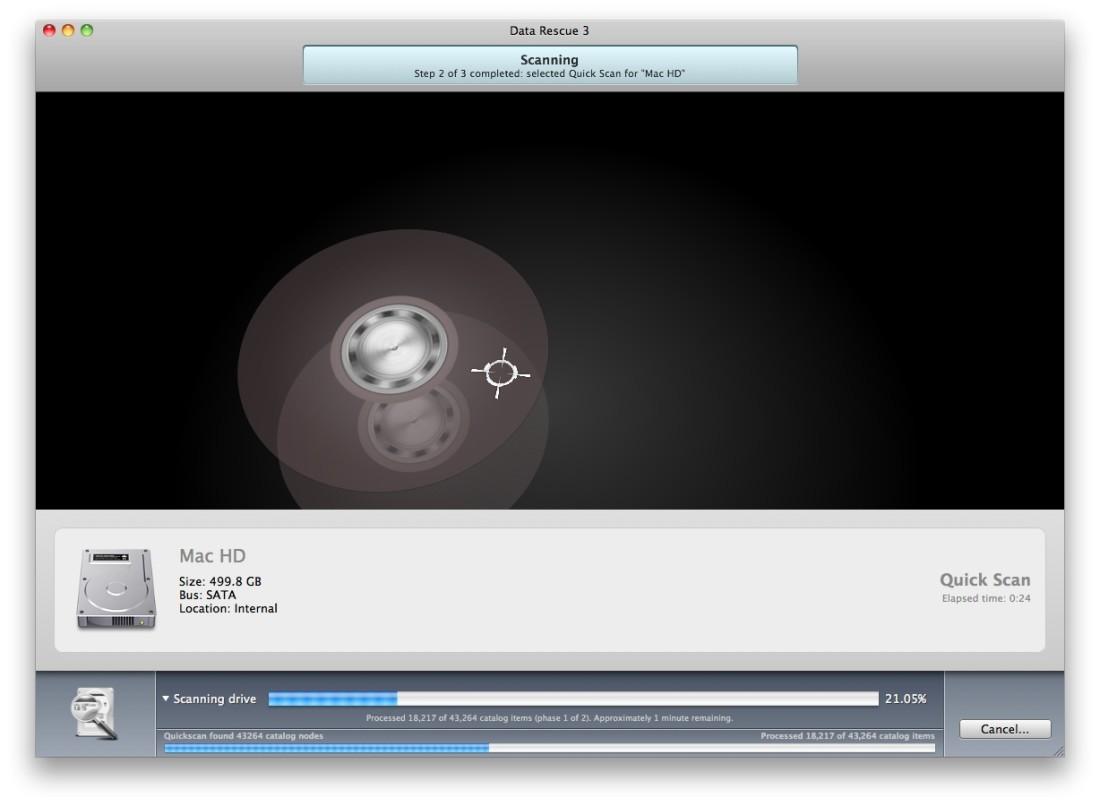
Step 1 – Data Rescue 3 Preferences
While reviewing your results in Step 3, go to the “Data Rescue 3” menu at the top of the screen and select “Preferences”. Click on the check box for “Enable Expert Features”, then close the Preferences window.
Click on the “Expert” drop down menu and select “Allocation Blocks Layout”.
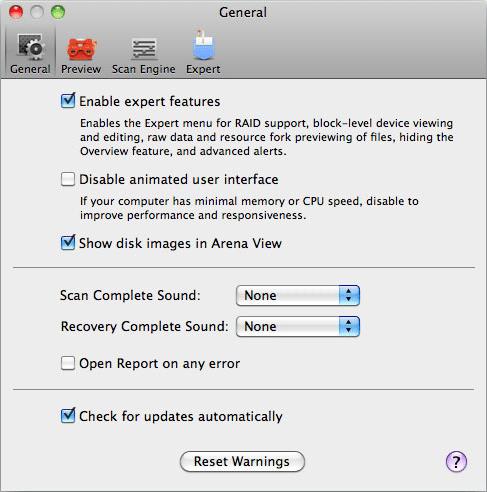
Step 2 – Allocation Blocks Layout
The default selection in this window is “0”. Click on the next available selection in the list. If the file does not appear correctly, repeat the steps choosing the next available ABS setting on the table until the file opens up correctly.
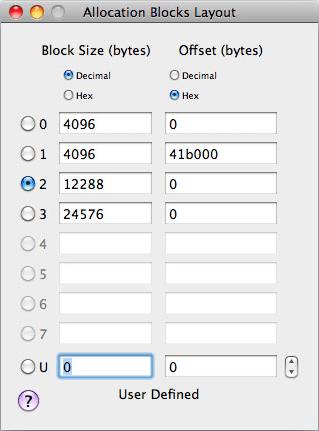
Step 3 – Preview the same file again
Go back to the results window and select any JPEG or document file in the list, and click on the “Preview button”. If the file appears correctly, select a few more files to preview and verify they show up properly. If multiple files open correctly, this is a good indication that the right allocation block layout is found and you may select all your files to recover and transfer onto the hard drive.
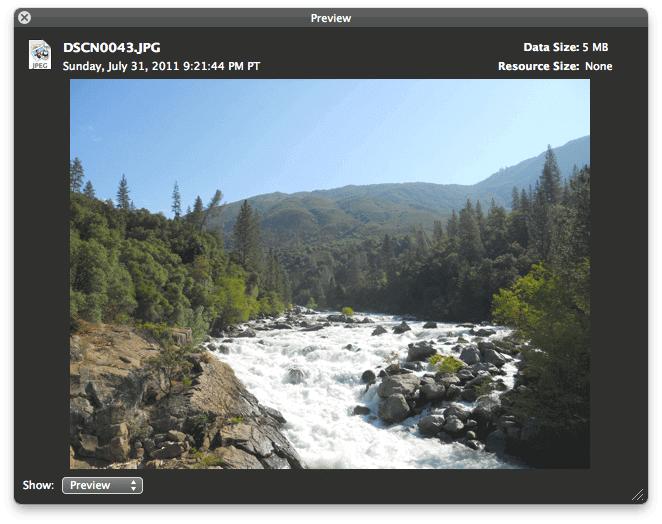
Step 4 – Select files for recovery
Once the San Results are displayed go through the results and select files for recover.
After selecting files for recovery click the recover button. Your files will be copied to your workspace.
Review your results afterwards & confirm your files open up before copying them back to the original hard drive.