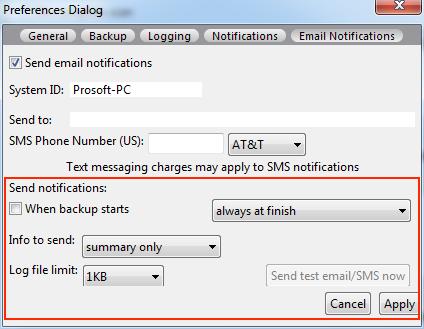How to Set Up Text and Email Notifications
Data Backup PC supports the ability to set up text/email notifications to alert you when your backup is complete. Setting up these notifications is simple and can be done with the following steps.
Step 1
First, with the application open, click on the ‘Edit’ drop-down at the top of your screen, and select ‘Preferences’.
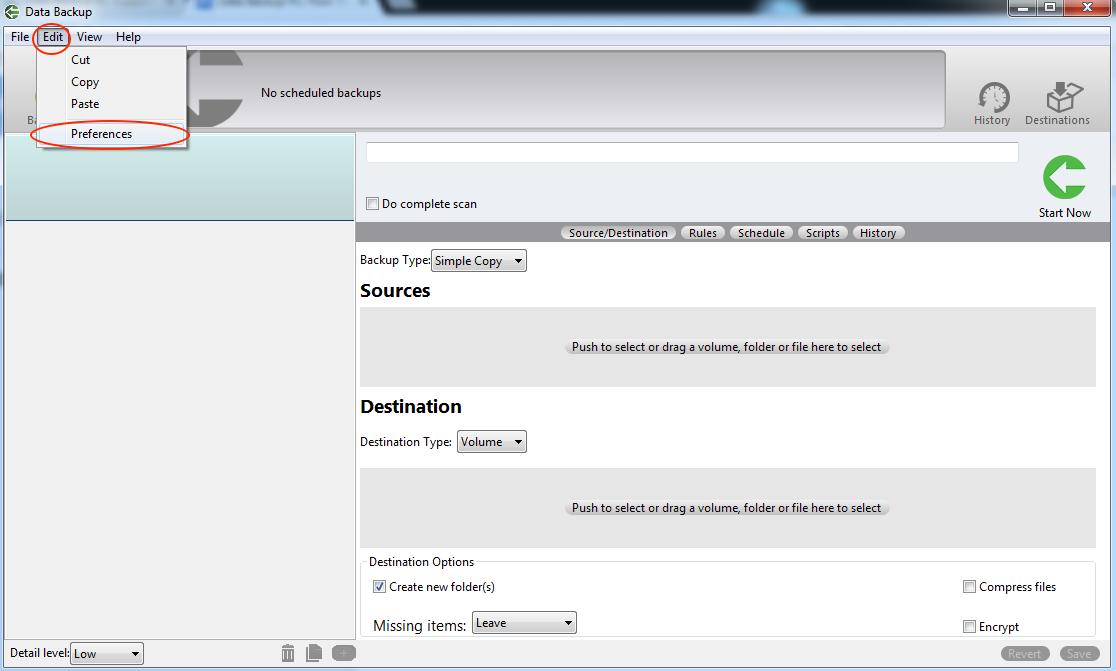
Step 2
Select the ‘Email Notifications’ tab.
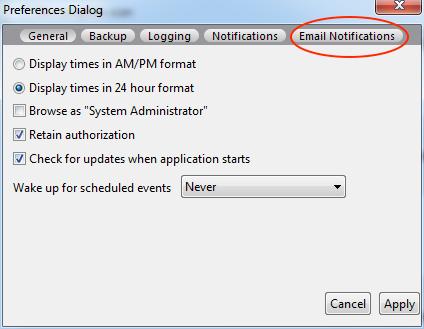
Step 3
Check the ‘Send email notifications’ box to enable the notification options.
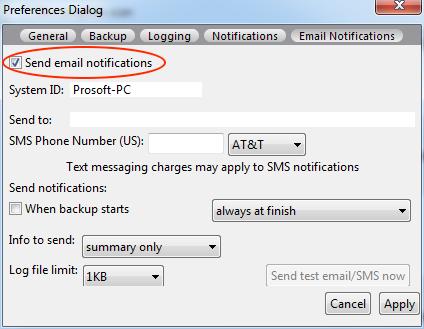
Step 4
You can now enter your email address in the ‘Send to:’ textbox. You can also add a phone number in the ‘SMS Phone Number (US):’ textbox and select your cell phone carrier in the option box dropdown. Please note that text messaging charges may apply when using SMS text notifications.
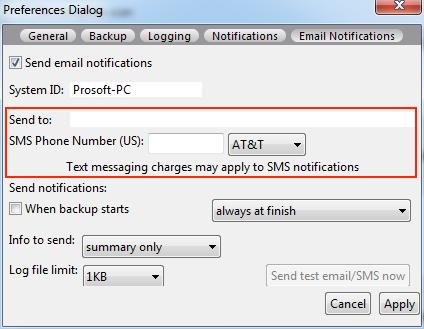
Step 5
Customize notification settings as needed for your setup. Options include receiving notifications when a backup starts, completes, or only when a backup fails/has errors. Once you have finished setting up your notifications, press the ‘Apply’ button.