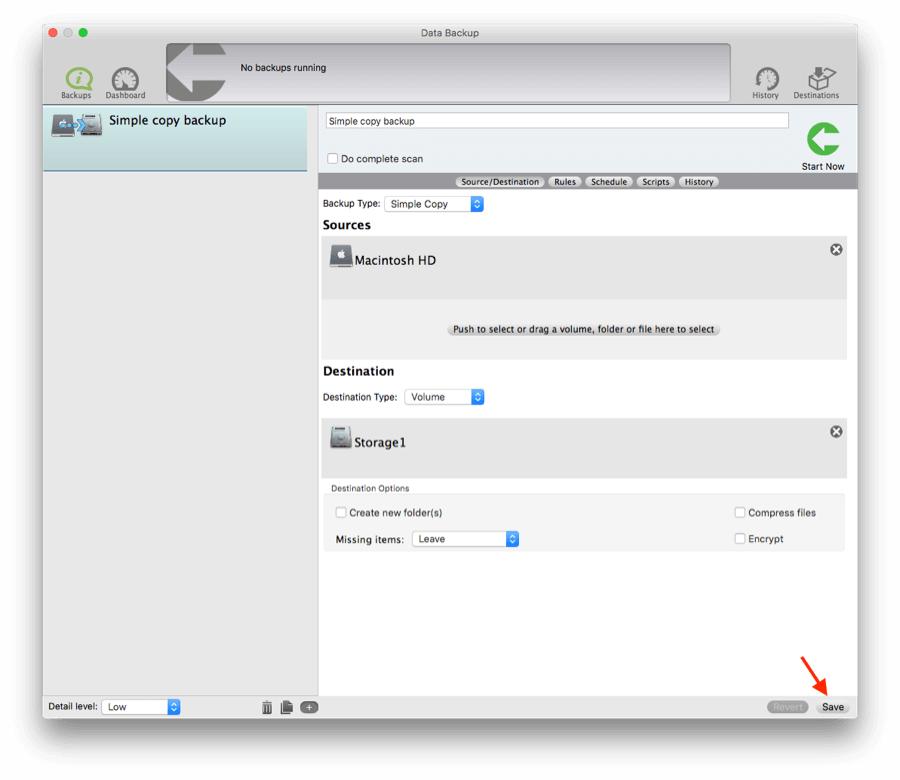How Do I Set Up a Simple Copy Backup of My Drive?
A simple copy is a basic backup of your drive that includes some hidden information that can help Data Backup manage additional backup processes in the future. The key feature that makes simple copy the fastest is that only the changed files will be copied and files no longer present in the source will be deleted in the destination. When scheduled this is a incremental backup also.
Step 1
Select the Backup Type —> Simple Copy
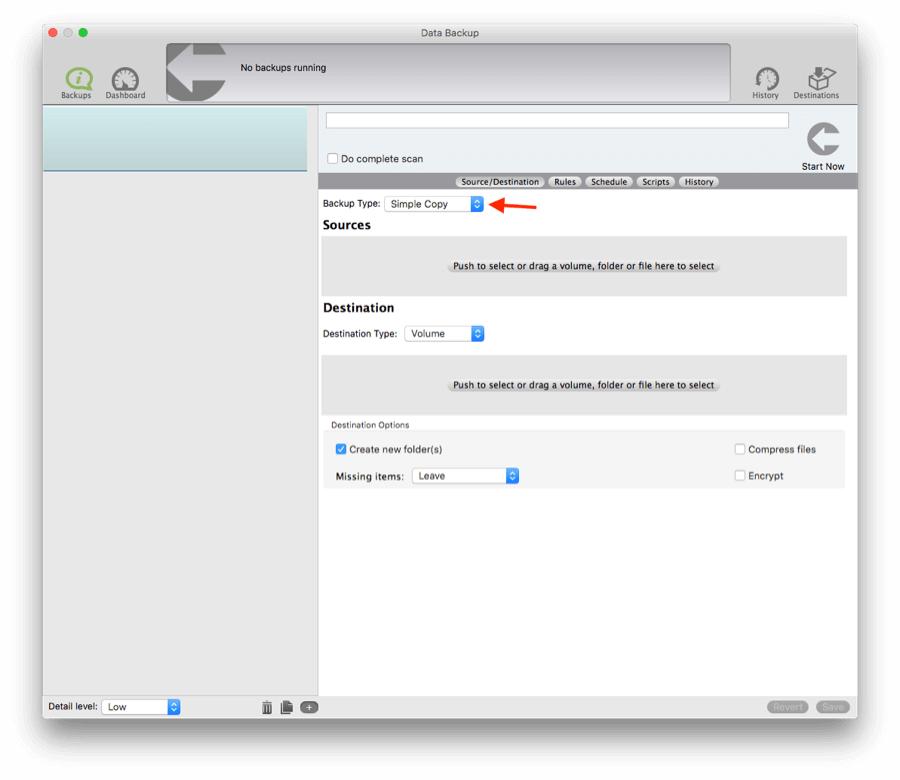
Step 2
Within Sources, select what you would like to backup. You can either select the entire drive or you can select individual folders.
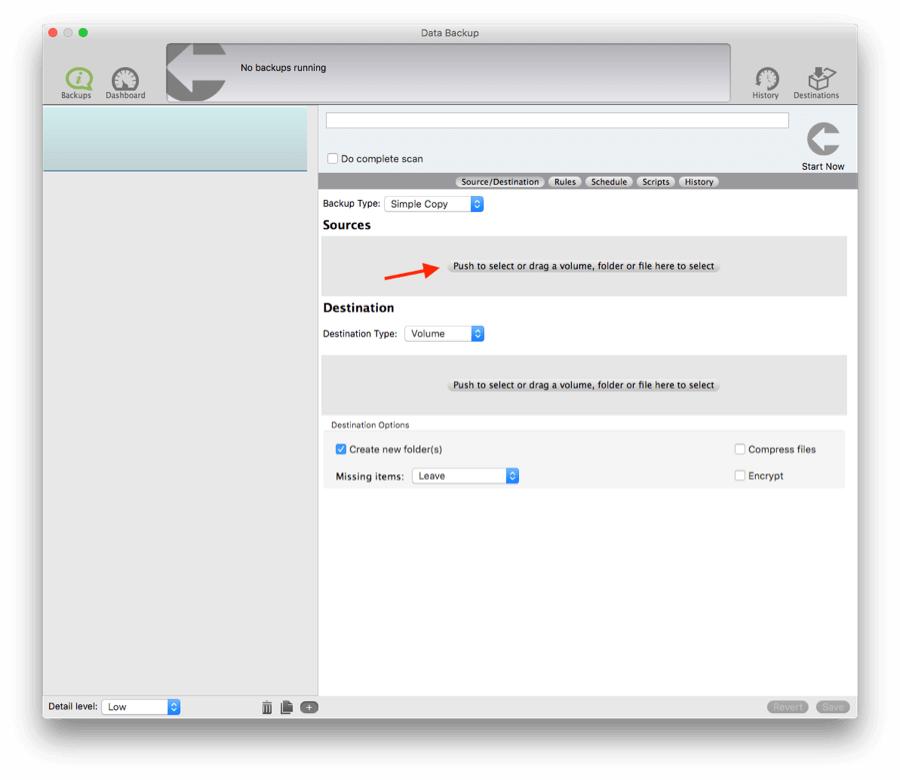
Step 3
Select the Destination Type —> Volume
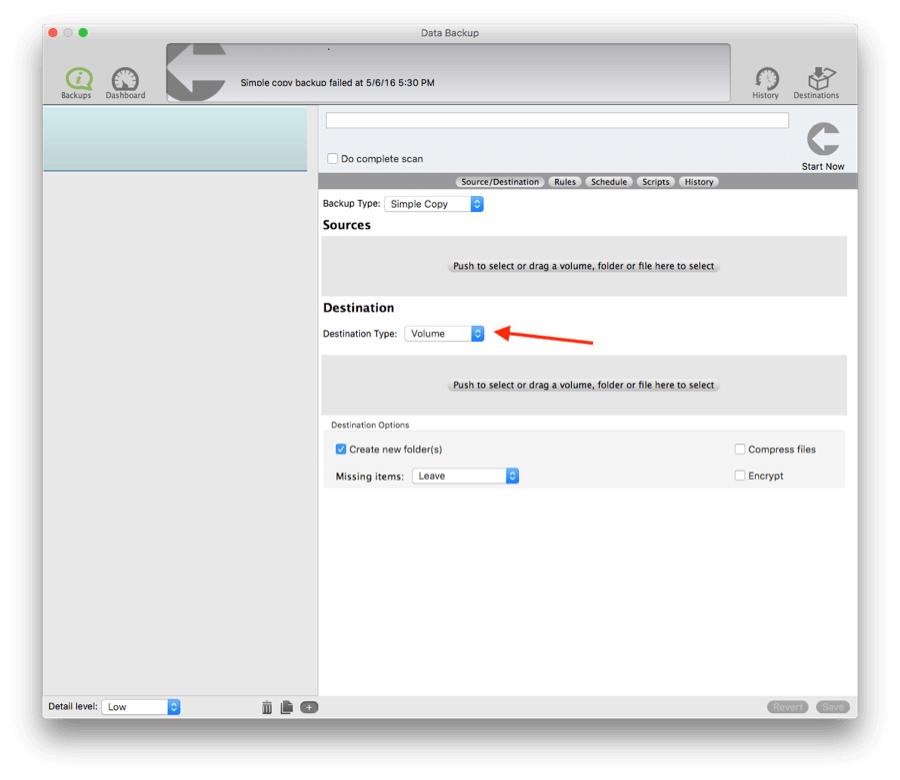
Step 4
Within Destination, find the drive you would like to backup to. You need to make a new folder within this selected drive. This will allow the backup to be confined to one place. Click the folder you just created and select “Open”.
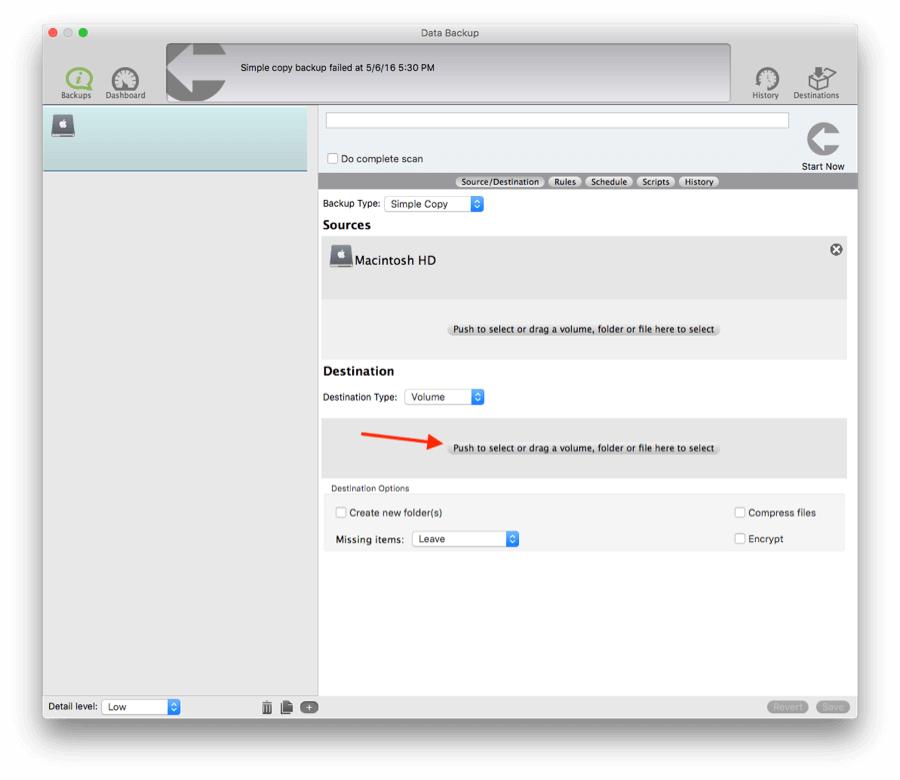
Step 5
Within Destination Options, check mark the box “Create new folder(s)". You are now able to decide whether you would like to leave, delete, or move to trash the missing items.
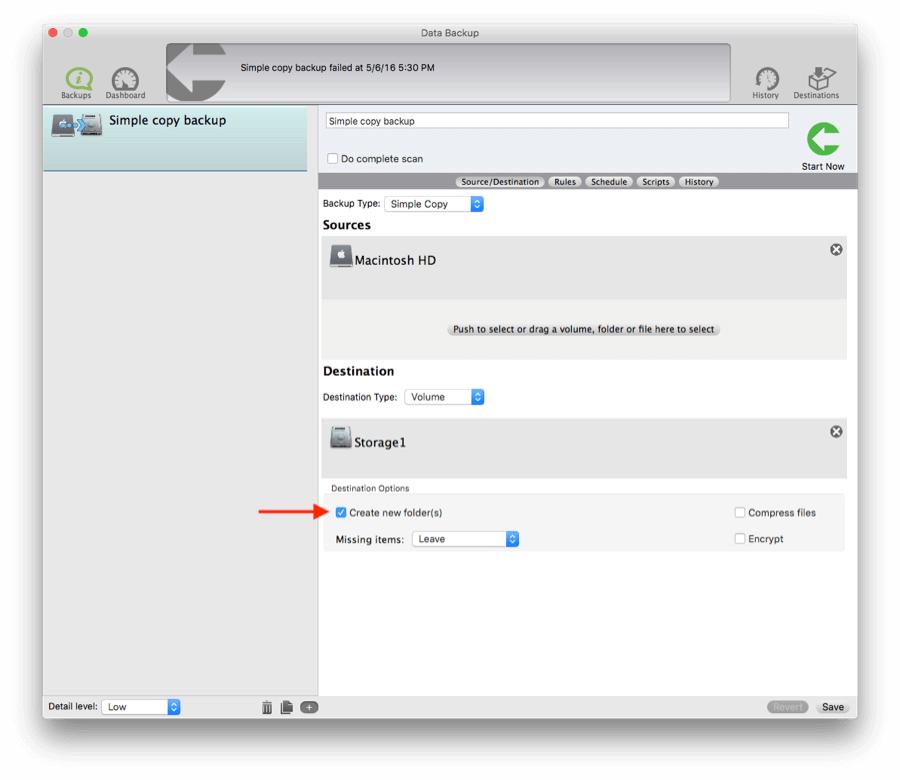
Step 6
You can schedule this Simple Copy backup by selecting the schedule icon. You can select that specific date or even days of the week for a reoccurring up to date backup. Once this has been selected, select “Add”. It will appear in the Events window. You can now select “Schedule”.
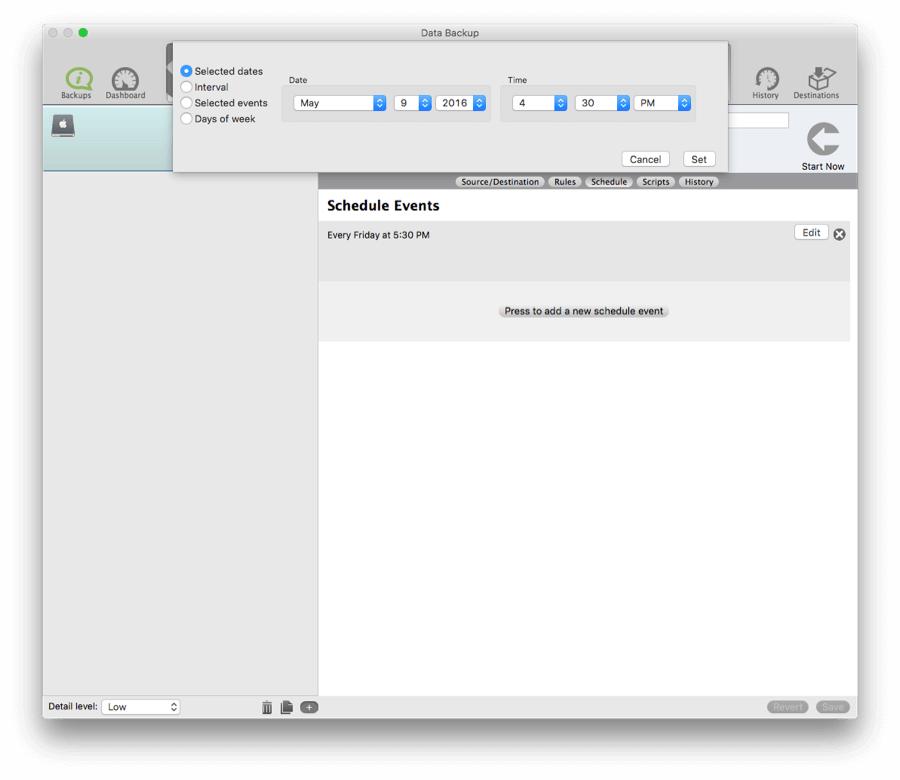
Step 7
Save your backup. You are now finished with creating your backup set. You can either create another backup, exit out of the software if you are finished, or you can select “Start Now” of it to start earlier than the schedule.