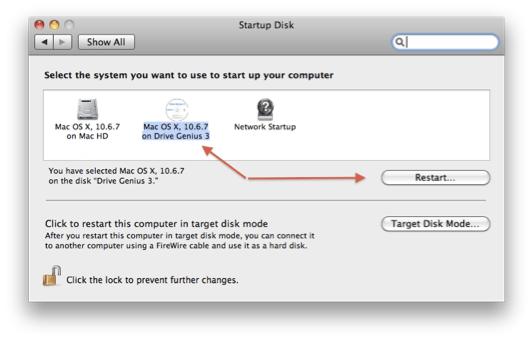Burning a Bootable Drive Genius 3 DVD
The instructions below are designed to help you create a bootable Drive Genius 3 DVD.
Step 1 - Using Apple’s Disk Utility to burn the Drive Genius 3 DVD.
Download the boot DVD image supplied with your purchase.
Open Apple’s Disk Utility (located in Mac HD/Applications/Utilities).
Click on the “Burn” icon on the top left corner of the Disk Utility window. An “Open” prompt will appear. Locate and select the Drive Genius DMG file and select “Burn”.
A burn prompt will appear asking to insert a blank DVD-R or +R disc. Press the “Burn” button to begin the writing process to the DVD.
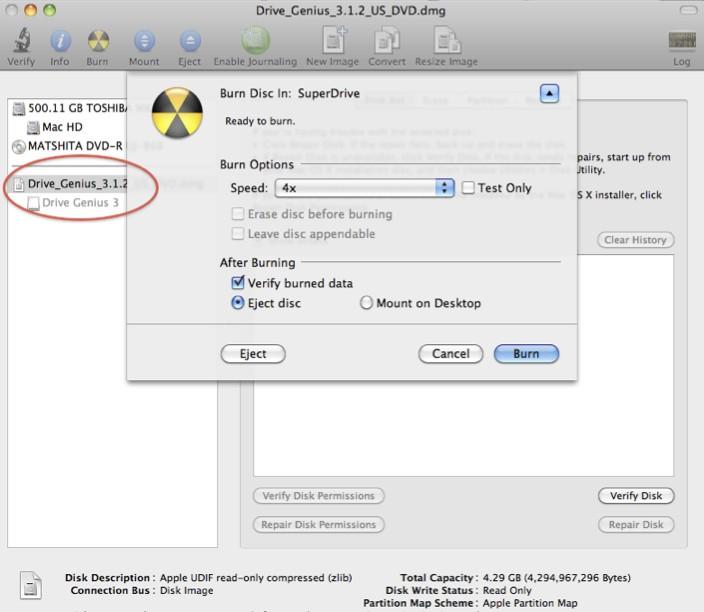
It will take several minutes to scan the Drive Genius DMG file, click ok when its finished.
Step 2 – Booting your Mac using the Drive Genius 3 DVD
Open the System Preferences / Startup Disk and select the boot Drive Genius 3 DVD and restart your Mac. Alternatively, you can restart and hold down the “Option” key and click the arrow under the Drive Genius 3 DVD icon.