Using FileIQ for New and Updated File Types with Data Rescue
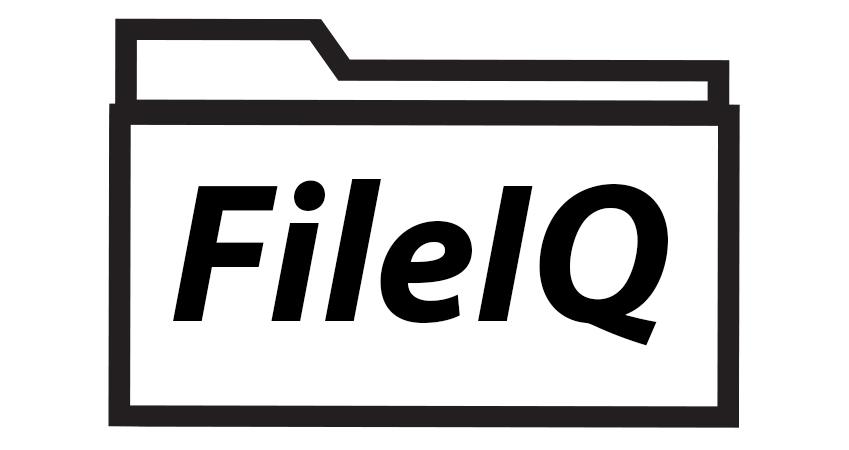
If you have used a recovery software, such as Data Rescue, to scan for missing or deleted files and you are not seeing the type of file you are looking for, don’t panic! Although Data Rescue offers a large amount of supported file types, it may be possible that the file type you are looking for is not natively supported by the software. In these cases, a feature of the software known as FileIQ may be able to help.
FileIQ helps Data Rescue learn file types by using good working example files of the same type provided by the user. This means if you still have some files of the same type (or the program the file came from so you can create new examples), there is a possibility that Data Rescue will be able to learn that file type and recover the lost files. FileIQ will work for many, but not all types of files. Follow along with the sections below to learn more about how you can use FileIQ.
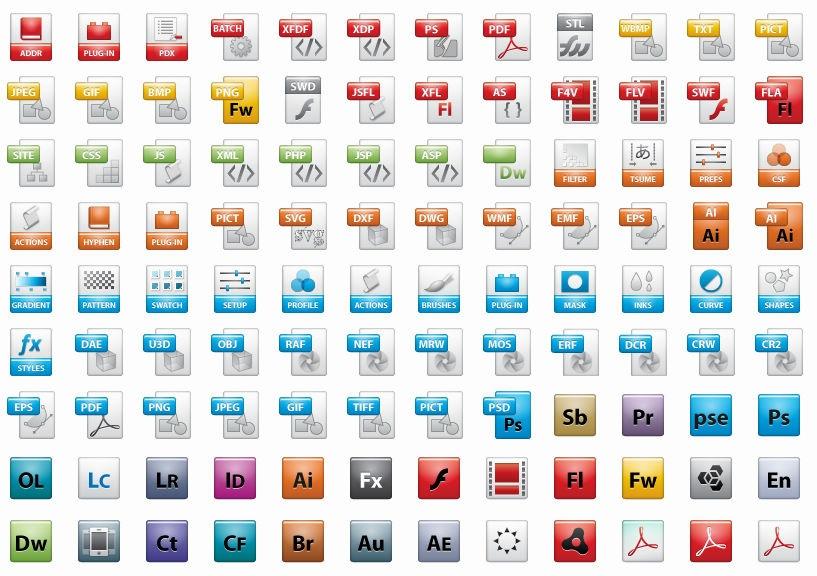
Reasons a File Type Might Not Be Supported
Unfortunately, the vast number of file types that exist as a result of the variety of different applications available for users means no recovery software will be able to include every file type. For example, a photo editing software that is lesser known and only has a few thousand viewers may have its own custom file extension that is not as common as, say, Adobe Photoshop’s file type that has millions of users.
Another reason a file type might not be supported is if a supported application’s file type is updated to a new file type and our software has not yet been updated to accommodate that new file extension. The software is regularly updated so major file type updates for well known applications should be included in updated versions, however in the meantime you can use FileIQ if you had files saved in the updated format.
File extensions for the most well known softwares are included in Data Rescue, but we have added the FileIQ feature so that you can recover files from almost any program you use.
Check to See If the File Type Is Already Supported
The first step in determining if FileIQ will work for you is to see if the file type is already supported by Data Rescue. This can be done one of two ways.
The first is to go to the user guide of the software and check Section 13: Supported File Types. The user guide can be accessed through the application by going to the Help → Data Rescue Help dropdown menu option, or downloaded as a PDF from the Data Rescue Support Page of our website. If you see the file type you are looking for listed, the software should find it when scanning your device. Unfortunately, if you have already run a scan and a supported file type was not found, it is likely unrecoverable using this software.
The second way to see if the file type is already supported is to add an example file into the File IQ screen, where the “Recoverable by Existing Module” section will tell you if the file type is supported by an already included type. You can see an example of this in the screenshot below, where a test document in the .doc format was added to the FileIQ screen.
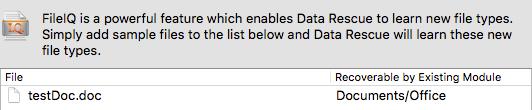
Word Documents are already a supported file type under the Documents/Office module built into the software, so adding them via FileIQ will not increase the chances of finding additional Docs in a new scan.
Adding Example Files into FileIQ
To access the FileIQ screen where example files can be added, go to the File → Manage File Modules drop-down menu option. You will be taken to a screen similar to the one below:
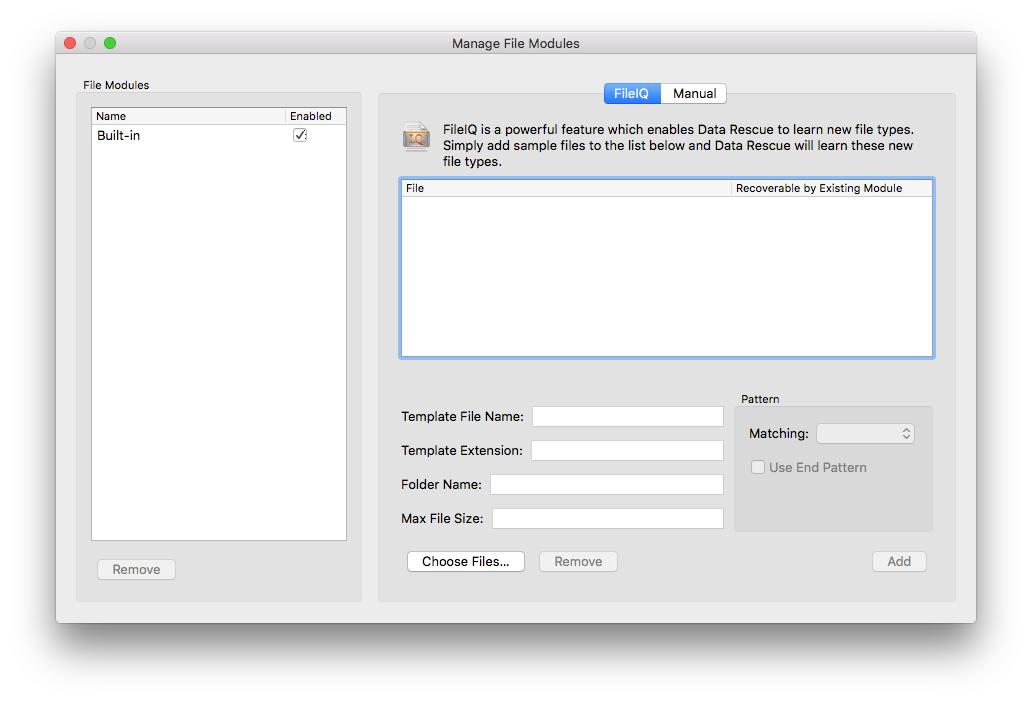
Press the “Choose Files…” button to add an example file. The software will indicate below the file box how many files need to be added to recognize the file pattern:

If you have met the minimum number of examples files you will receive this message:

Try to add more files to improve the possibility of recovering files of the added type. We recommend adding at least 5 files of the same file type to properly create a file module; however in some cases, as few as two files may work. Once you have added enough files, press the “Add” button to add your custom file type to the File Module list at the left of the window. You can then close the File Module window and perform a deep scan to search for files including your custom added module.
Accesing Files Recovered Using FileIQ
File types added through FileIQ can be found by default in the “Reconstructed Files/User Defined” folder in the scan results. You can mark the entire folder for recovery or mark individual files of the custom file type you’d like to recover. You will be asked to set a recovery destination, which can be any location other than on the device you have scanned for recovery. This prevents you from overwriting any missing or deleted files before they are recovered.
Professional Version: Expert FileIQ
If you are an advanced user on the professional license of Data Rescue, you also have the option of manually adding file modules rather than building them from the patterns of example files. This can be accessed by going to File → Manage File Modules and clicking the “Manual” tab. You will be taken to the the following screen where you can input a Start Pattern, Max File Size, Name Template, and Title for your manual file module.
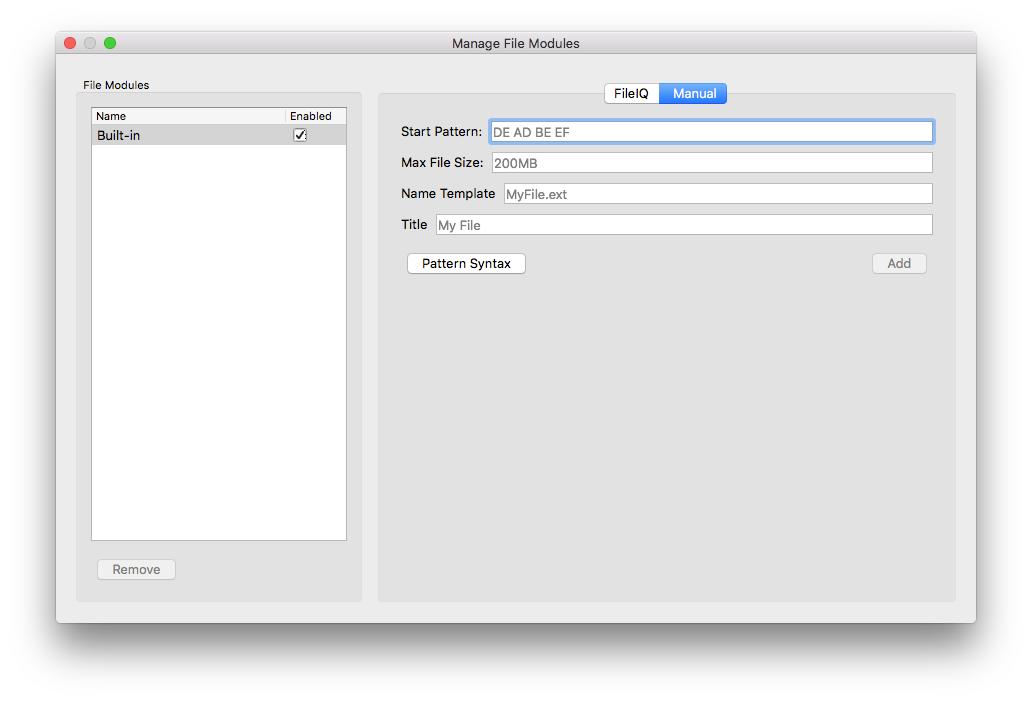
The pattern specifies fixed values for specific bytes within the first 2,048 bytes of the file. If all specified bytes match, then the block is assumed to start a file of this type. Unspecified bytes are ignored. Additional instructions can be found by clicking the “Pattern Syntax” button for this advanced professional version feature.
About the Author

Ryan O.
My name is Ryan and I provide technical support and perform software testing for Prosoft Engineering, to ensure we provide customers with the best software experience possible. I also provide customer service for clients at The Data Rescue Center that have physically damaged devices. I enjoy helping customers maximize their chance of recovering and protecting their files, regardless of their potential data loss situation.