Recovering Files from Your Computer with Data Rescue

If you run into a situation where you have lost data due to accidental or intentional deletion, reformatting, corruption, a computer failing to boot, or any other reason, you may find yourself in a state of panic. The thought that countless years of saved documents, images, videos, audio files, and more are lost forever can be overwhelming, disappointing, and even frustrating. Fortunately, with the assistance of a data recovery software, there is a possibility that your important data can be brought back to life. Software like Data Rescue can scan your device, preview found files, and recover them to a safe location. We’ll take a closer look at what makes file recovery possible, what types of files can be recovered, as well as a brief overview of how the software can be used to recover files.
How File Recovery Works
A common sentiment people have when first learning about data recovery software is: How is it possible to recover deleted files… Aren’t they, you know, deleted? It’s a fair assumption to make, as the word “delete” would lead you to believe the files are being permanently erased. In reality, due to the way many storage devices operate, this is not always the case.
Hard drives and other storage media use something called a file system to logically control and organize the way data is read and written to the device. The file system essentially acts as a directory for file and folder names and communicates with the computer’s operating system to tell it where the contents of the file are stored on the drive.
When a file is deleted on macOS and Windows using the HFS+ and NTFS file systems, the file’s name and folder information is usually erased by the system, however the bytes of data that make up the actual file contents are still present on the drive, and the locations they are stored in are marked as ‘free space’. Until new data is written to the drive and overwrites the contents of that ‘free space’, a data recovery software like Data Rescue can use algorithms to search the device for files based on known file patterns, and rebuild the raw data of recognized files.
Note: Due to the way file deletion and overwriting works, it is recommended that you minimize or completely stop usage of the computer or device in question until you are able to run a data recovery software.
This means you should disconnect and power off the device if possible, for example, in the case of external hard drives. For your computer’s internal hard drive, tasks as simple as web browsing can save temporary files that gradually overwrite deleted data, so you will want to avoid using it (if possible) until you are ready to perform file recovery.
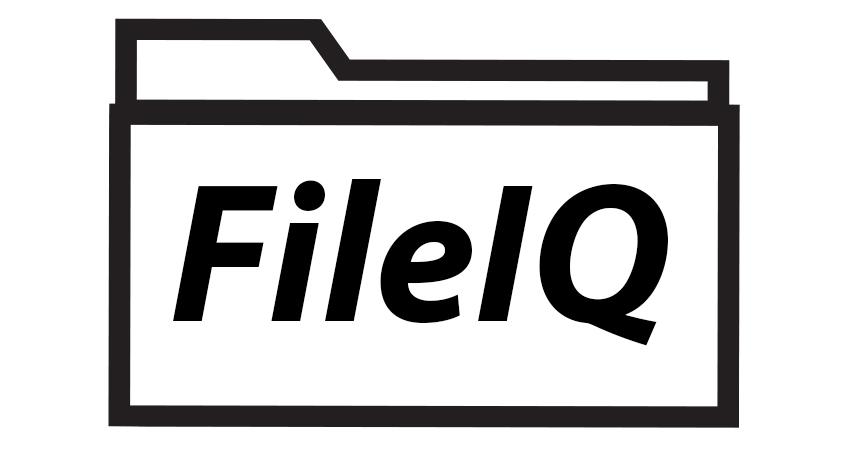
What Types of Files Can Be Recovered
As you would expect, a majority of data recovery software will support the same core file types like documents, pictures, videos, audio, mail, texts, archives, etc, along with their own range of miscellaneous file formats. In the case of Data Rescue, it supports over 150 file types by default, and has an added feature called FileIQ that can be used to teach the software new file types.
This is done by providing a handful of valid example files of the same file type as the file you’d like to teach the software to recover. FileIQ gives Data Rescue an advantage over other data recovery software by allowing you to add new file types, as opposed to having to wait for software updates with additional file types which, given the number of different software programs out there, may not include the file type from your needed application.
For a list of the natively supported file types for Data Rescue, you can see the user guide of the software and check Section 13: Supported File Types. The user guide can be accessed through the application by going to the Help → Data Rescue Help dropdown menu option, or downloaded as a PDF from the Data Rescue Support Pages on our website.

Using Data Rescue to Recover Files
Data Rescue supports a few different methods for file recovery depending on the specific data loss scenario. These include the Quick Scan, Deep Scan, and Clone options within the software, and each has it’s own unique purpose.
A Quick Scan is most useful in cases where the device fails to mount properly or the device’s operating system fails to boot. As its name implies, the Quick Scan is the fastest method of recovery and will attempt to detect existing directory structure on the drive and the original file and folder names.
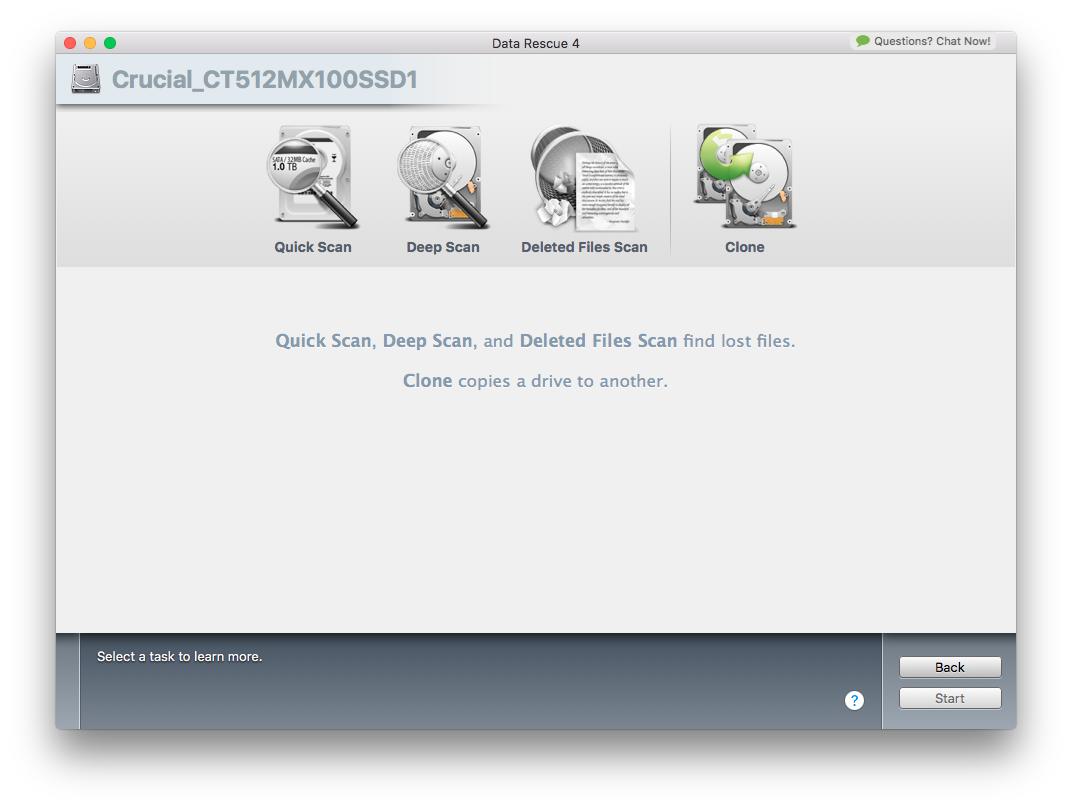
The Deep Scan is more intensive, and can be used if a Quick Scan does not provide the desired results. The Deep Scan is best used in situations where files were deleted, the drive was accidentally formatted, or if no volumes are detected on the device. This scan will search the entire device for known file patterns and try to reconstruct the raw data of files it recognizes. The Deep Scan is not able to retrieve the file and folder names since it is finding the files based on their patterns. As a result, any reconstructed files that are found will be sorted into folders based on file type and extension. You can then use the preview feature to identify files as needed.
The Clone option is not normally needed in most cases, but is provided for use in recovery scenarios where the drive is known or suspected to be suffering from physical hardware issues. Using this utility, the data on the failing drive can be copied to a non-failing device which can then be scanned without risk of causing further damage to the problem drive.
The process for scanning a drive and recovering files is simple: Start Data Rescue, select the drive you’d like to recover data from, and select the type of scan to run. Once the scan has been completed you will be presented with a file and folder listing. All that remains is to preview files as needed and mark them for recovery. You can then choose a location to recover the files to and your recovery will be complete.
Summary
Data loss can be a scary experience, but with a little knowledge on how file deletion actually works, you can be reassured that data recovery software may provide the solution you need for recovering files. Data Rescue is a great choice because it offers a demo version with free file preview, several methods for recovery, and the ability to teach the software desired file types that are not supported by default through its FileIQ feature. The recovery process is easy and straightforward, and our U.S.-based technical support team can answer any questions you may have to make sure you get the best possible results and successfully recover your files.
About the Author

Ryan O.
My name is Ryan and I provide technical support and perform software testing for Prosoft Engineering, to ensure we provide customers with the best software experience possible. I also provide customer service for clients at The Data Rescue Center that have physically damaged devices. I enjoy helping customers maximize their chance of recovering and protecting their files, regardless of their potential data loss situation.