Do I Need to Defragment My Computer?
If your computer is running slowly or you simply want to keep it healthy, you may have come across defragmentation as a potential solution. In simple terms, defragging involves re-organizing the files on your drive to put the data that comprises particular files in a continuous order, rather than having data fragmented across different areas of your hard drive. This fragmentation can occur through normal computer use when adding, editing and deleting files; then the free space on your drive gets split into smaller blocks, and data then gets split up into these blocks.
In general, defragging a hard disk drive can be a good way to help it run more efficiently, as your computer then needs to perform less work to retrieve files when the data is in a continuous order rather than being spread out.
Yet defragging is unnecessary for a solid state drive (SSD), which you can find in certain devices such as most tablets and smartphones. Many laptops and desktop computers do have hard disk drives (you can look up the specs for your particular device if you’re unsure), in which case defragging your hard drive can be a good maintenance procedure. Still, you generally want to reserve defragmentation for times when the free space on your drive or the data on your drive becomes significantly fragmented, as explained more below, rather than constantly defragging for no reason.
How Can I Defrag My Computer?
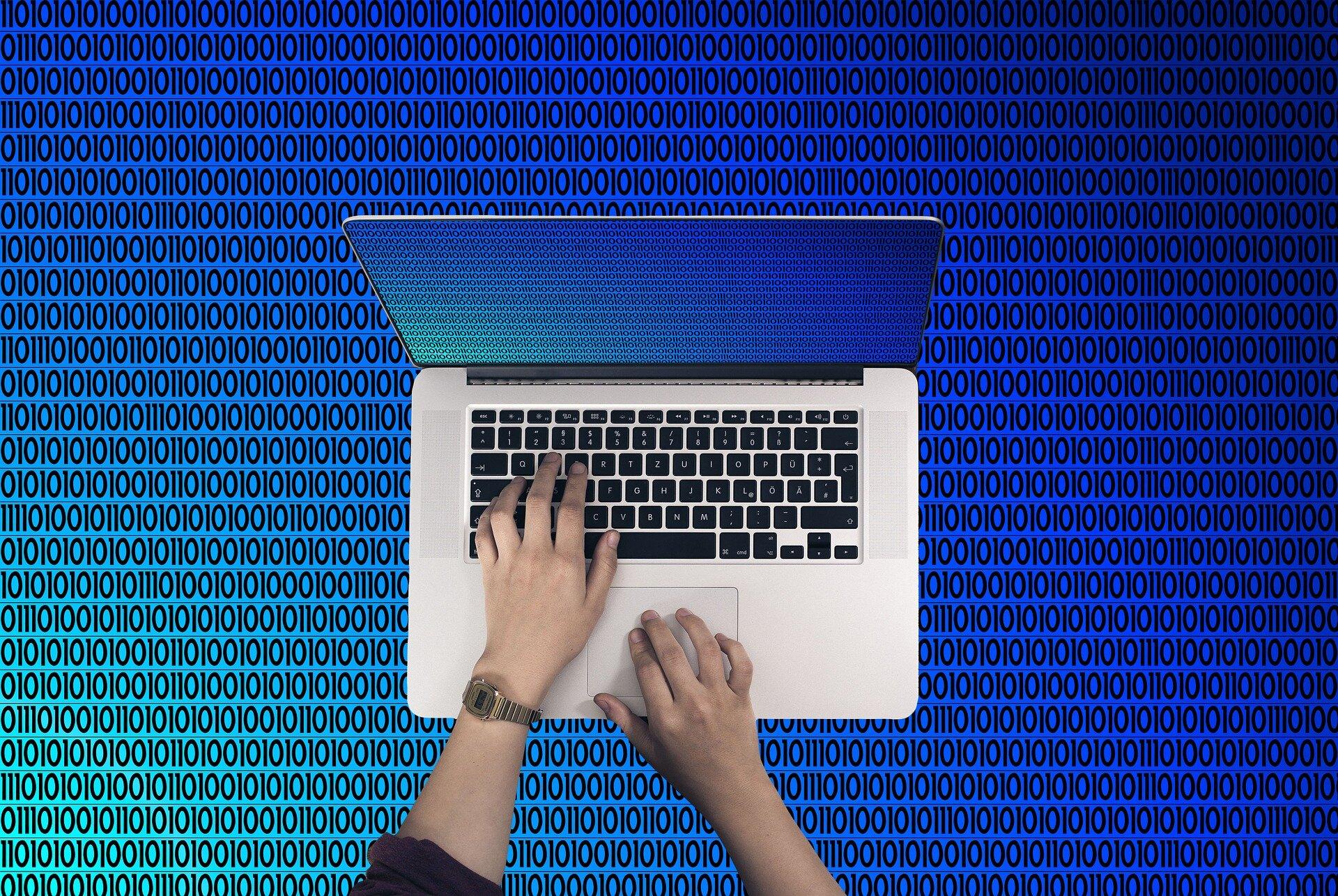
While defragging a computer may seem like a complicated process, you can use applications that make defragmentation possible with just a few clicks, and in some cases your computer may automatically defragment files.
If you have a Mac, the good news is that Mac operating systems can often avoid fragmentation in the first place, and they will automatically defrag files that meet certain conditions including being less than 20MBs in size, having more than eight fragments and not being in current use. Still, there may be cases where videos, audio files, certain photos and more may fall outside the automatic defragmentation parameters. In that case, software such as Drive Genius can step in to defrag files and re-order free space into a continuous block, which can lead to faster boot times, application launches and file access. You can also use the software to defrag external hard drives.
Other operating systems such as Windows may have a built-in defragmentation tool that you can use to handle this process.
When Should I Defrag My Computer?

In general, you should defrag your computer when it reaches more than 10% fragmentation. Using a tool like Drive Genius, you can see the levels of drive fragmentation and data fragmentation in a color-coded fashion to easily recognize when fragmentation is high.
If you notice your computer starts to slow down, such as if it’s taking a while to launch applications or load certain files, that could also be a good indicator that your fragmentation levels are high, in which case you should check on them and potentially defrag your drive.
If fragmentation levels are low but your computer is still running slow, that may be indicative of other issues ranging from malware to simply not having enough free space on your drive. A utility like Drive Genius can help to monitor and optimize these other areas so that you do not end up unnecessarily defragging your drive and potentially hurting its performance.