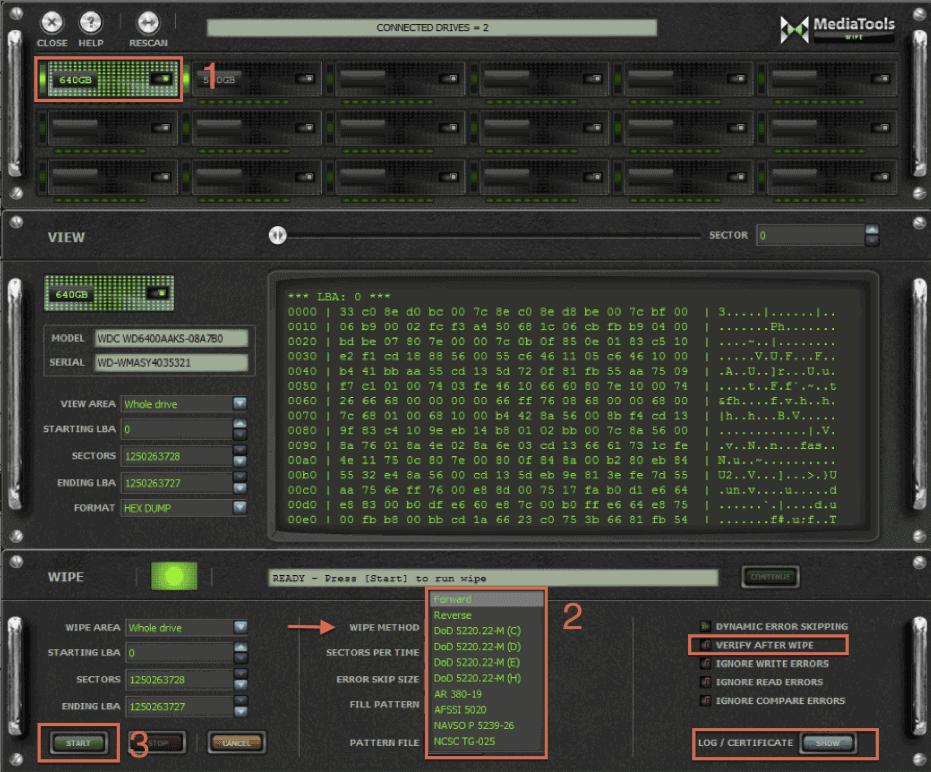How to Securely Wipe Hard Drives
This guide will go through the basics of how to securely wipe a hard drive or multiple hard drives simultaneously.
MediaTools Wipe is a versatile secure-erase utility that can be installed in Windows, run from a CD or USB flash media storage device. Creating a bootable USB flash drive from the Wipe ISO file is a preferred and efficient way to run MediaTools Wipe. Running from a bootable USB drive, MediaTools Wipe will boot your PC much faster than a CD, and it allows for full system resources to be dedicated to your wiping processes. This will isolate Windows and any other processes from using resources or interfering with drive access during your wiping session.
Basic Secure Wiping Steps:
Select Drive To Wipe – At the top of the MediaTools Wipe window, hard drives are listed by capacity. In this example, a 40GB drive has been selected.
Select Wipe Method – Select a wipe method from the list of standard shred algorithms or choose custom and use your own defined pattern.
Verify After Wipe – If you require a Certificate of Secure Wipe, you must select Verify After Wipe before starting your wiping session. Please note: Some Wipe Methods require Verify After Wipe as part of their requirements.
Completion – After a drive has been securely wiped, it will not have a file system or partition table present on it. You will need to Format the drive.