How to Use File IQ
If Data Rescue does not recognize the file type you are trying to recover, FileIQ will help Data Rescue to learn new file types. Data Rescue will analyze any good, working file samples and detect any file patterns to help find missing files of that file type. FileIQ will work for many (but not all) types of files. However, Data Rescue will tell you if your sample files are likely to work or not, and there is nothing to lose by trying.
Select FileIQ if:
A file type you are searching for is not found in the scan results page.
You have a special file type that is not supported by Data Rescue.
You want to check if a file type is supported before scanning.
Step 1
Open Data Rescue and go to the File → Manage Custom File Modules drop-down menu option.
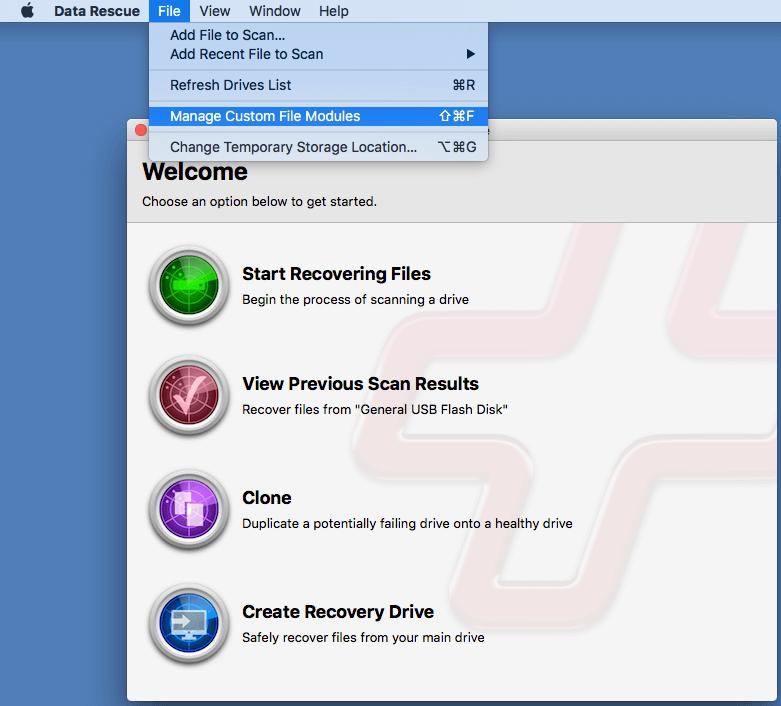
Step 2
Add at least 2 sample files (5 sample files are recommended) by pressing ‘Choose Files’ and click ‘Add’ when finished.
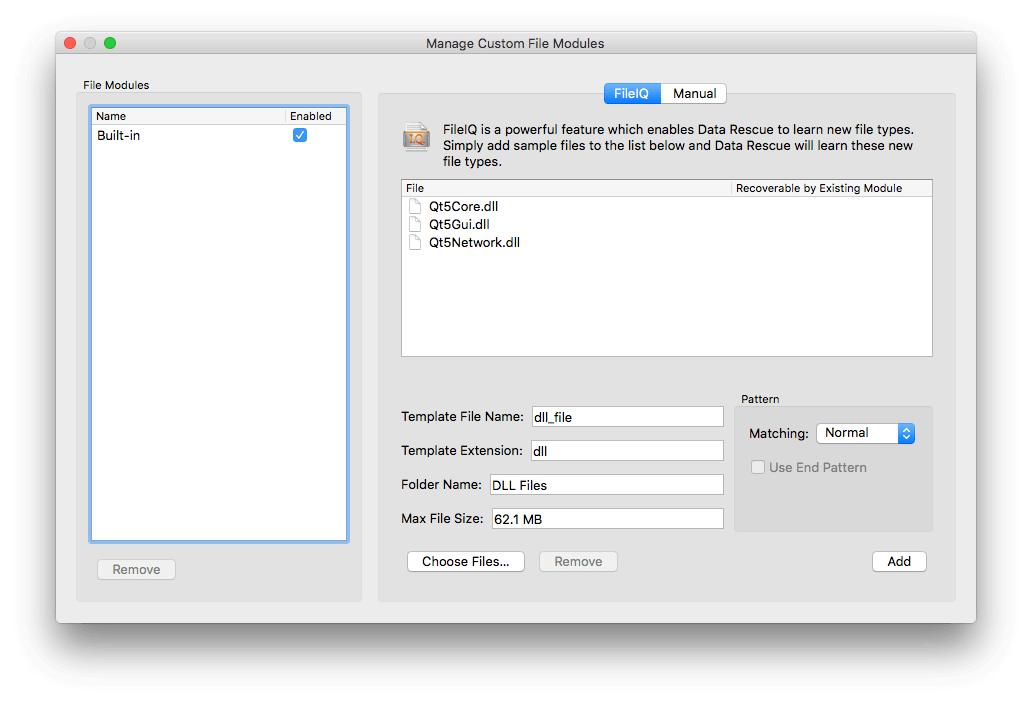
Step 3
Once Data Rescue has learned the new file type, it will be added on the left side of the window.
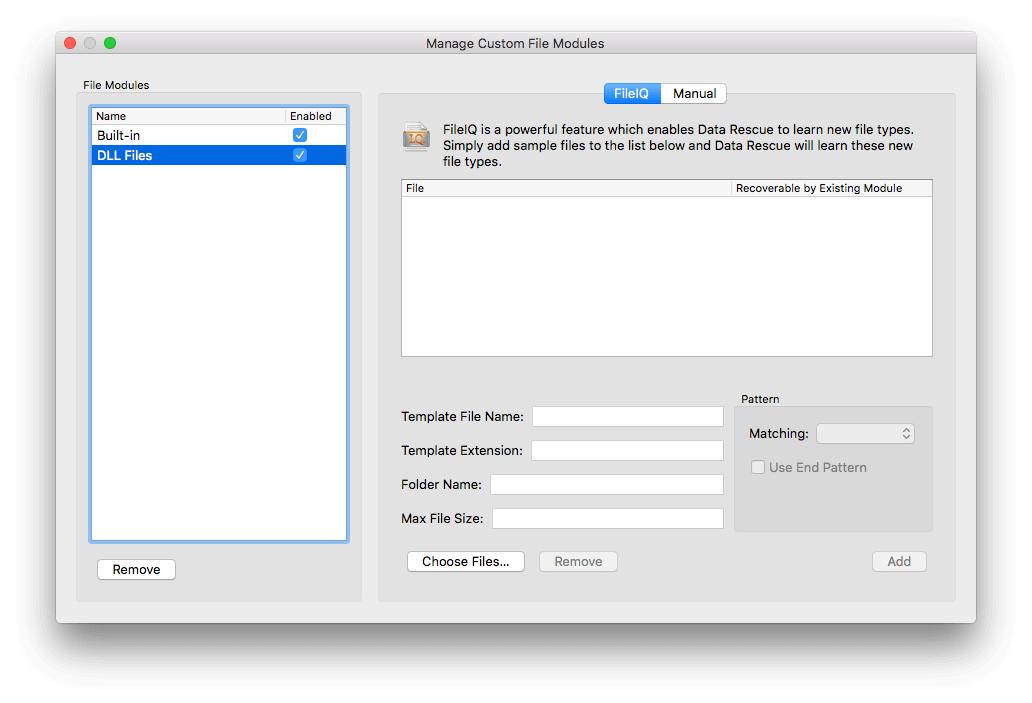
Step 4
Run a new Deep Scan with your file type added. File types added through FileIQ can be found by default in the “Reconstructed Files/User Defined” folder in the Scan Results. You can mark the entire folder for recovery, or mark individual files of the custom file type you’d like to recover.